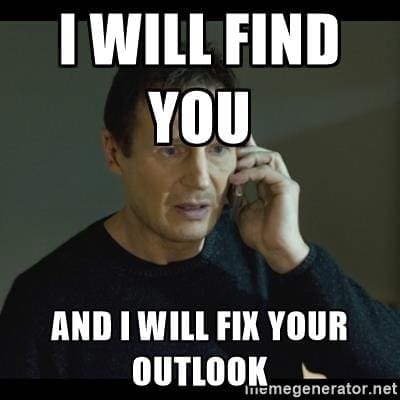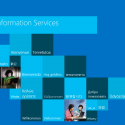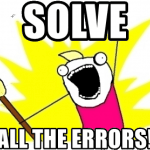Well, this was kind of a dumb one. Search in Outlook suddenly stopped working completely. And I don’t mean the normal “Outlook Search can’t find anything” -kind of issues, I mean it literally found zero results with any search terms.
Well, everything is buggy and nothing works. Not that unusual by itself, but something that should be fixed.
This article explains how to fix it. Well, even a couple of different ways to fix it!
Problem
When searching for something in Microsoft Outlook, search simply doesn’t return anything. Empty results – if even those.
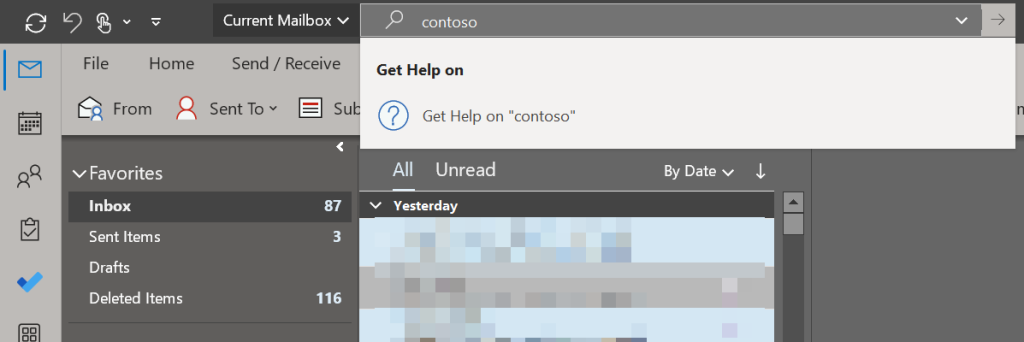
Instead, you might (or might not) get a pop-up complaining about “Windows Search Engine” being “disabled”, and “fast search results” being unavailable using the “Instant Search functionality”.
Kind of like below:
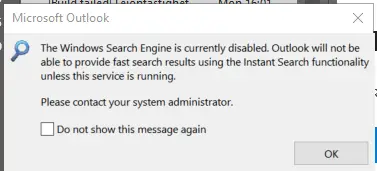
Oh. That’s odd. Search seems to work in Explorer and in the Task menu. But somehow, in Outlook, it doesn’t. What do?
Reason
Windows Search is acting up. No idea of the root cause – that just sometimes seems to happen.
Solution
Well, just like the pop-up helpfully proposes, I got in touch with my system administrator. He happens to share the office with me – in fact, he shares the same desk, so I didn’t have to walk far to ask some questions about what to do.
Luckily, the voices in my head had a solution. A couple of solutions, in fact!
The steps below should fix the issue at least in Windows 10. Windows 11 is probably very similar.
Time needed: 3 hours
How to fix Search in Outlook when Windows Search is borked?
- Restart the search service
Run Services.msc, find “Windows Search” and restart it.
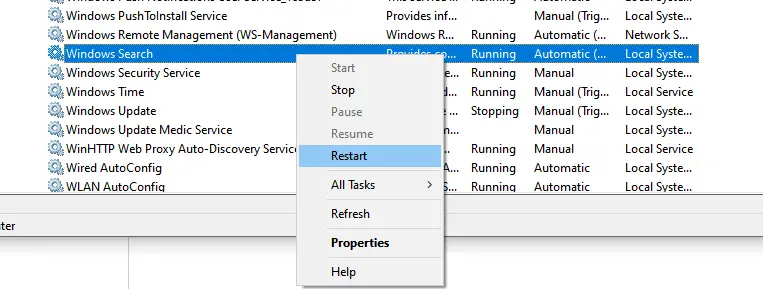
- Navigate to Windows Search configuration
Let’s search for “Search” in the task menu and open “Searching Windows” (or “Search and Indexing options”). Opening the Settings view, if your situation is like mine, everything seems normal. Perfectly functional.
Outlook still doesn’t work, though. So we’ll need to fix things.
Click “Customize search locations here” (or click “Advanced Search Indexer Settings” at the bottom of the page, it’s the same thing).
HOWEVER, if you do see some errors or complaints in general, or search in Task menu doesn’t work, jump directly to step 5.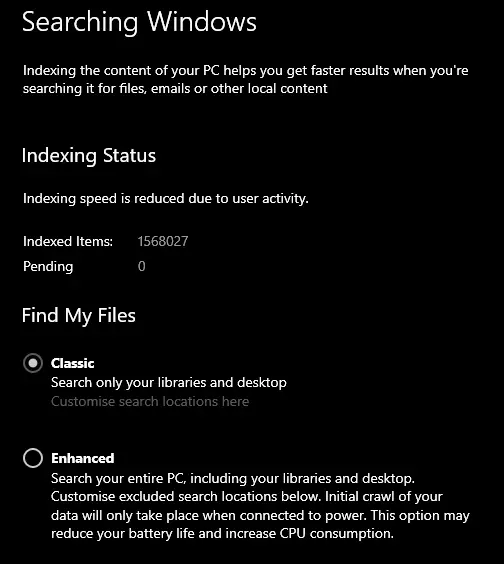
- Select “Modify” and unselect “Microsoft Outlook”
Now we get the “indexing options”. Select “Modify”, and from the window that opens, remove “Microsoft Outlook”.
Hit “Ok”, and you should resume to the earlier window.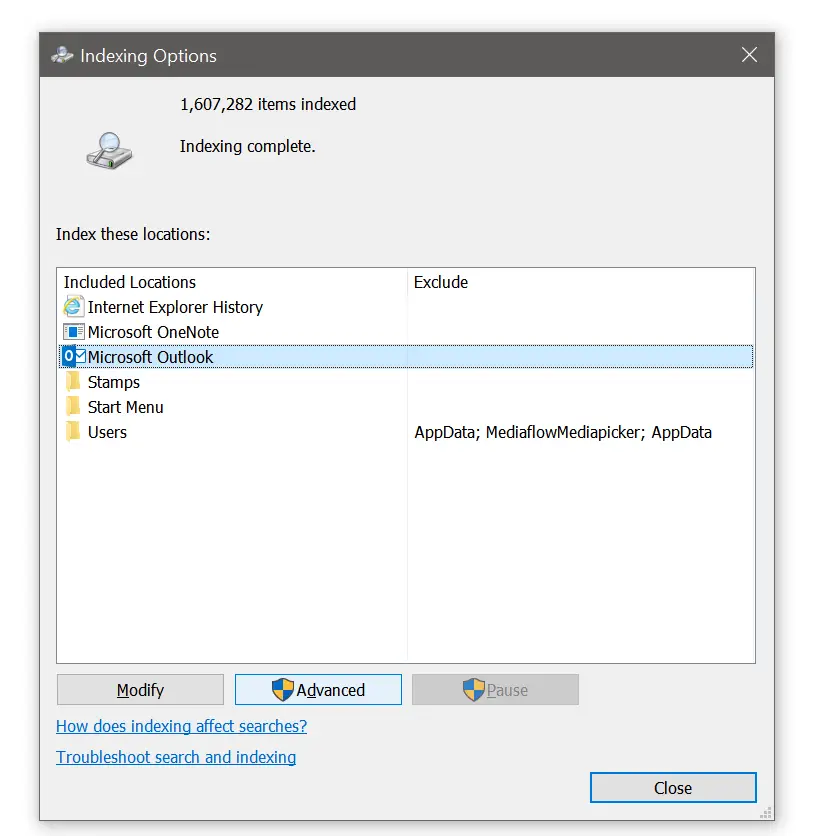
- Add Outlook back to indexed locations
Now we’ll need to get the indexer to reindex Outlook. Hit “Modify” again, now select “Microsoft Outlook”, and click “OK”.
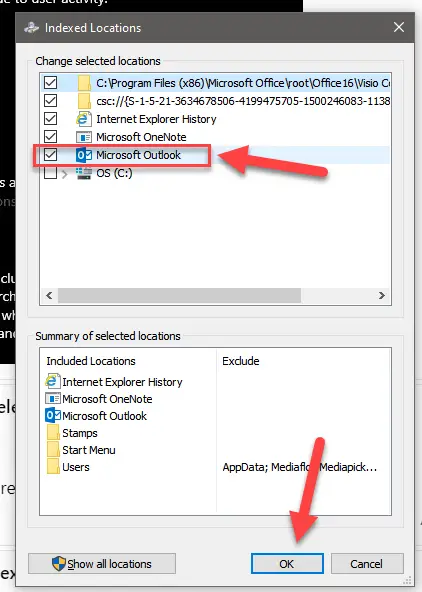
- Optional: Rebuild the whole index
If restarting the service, and then removing and re-adding the Microsoft Outlook as a search location didn’t do the trick, it’s time to just rebuild the whole index.
You already know how to locate the Windows Search configuration (and if you don’t, it’s under Settings > Search). But now, instead of hitting “Modify“, click “Advanced“.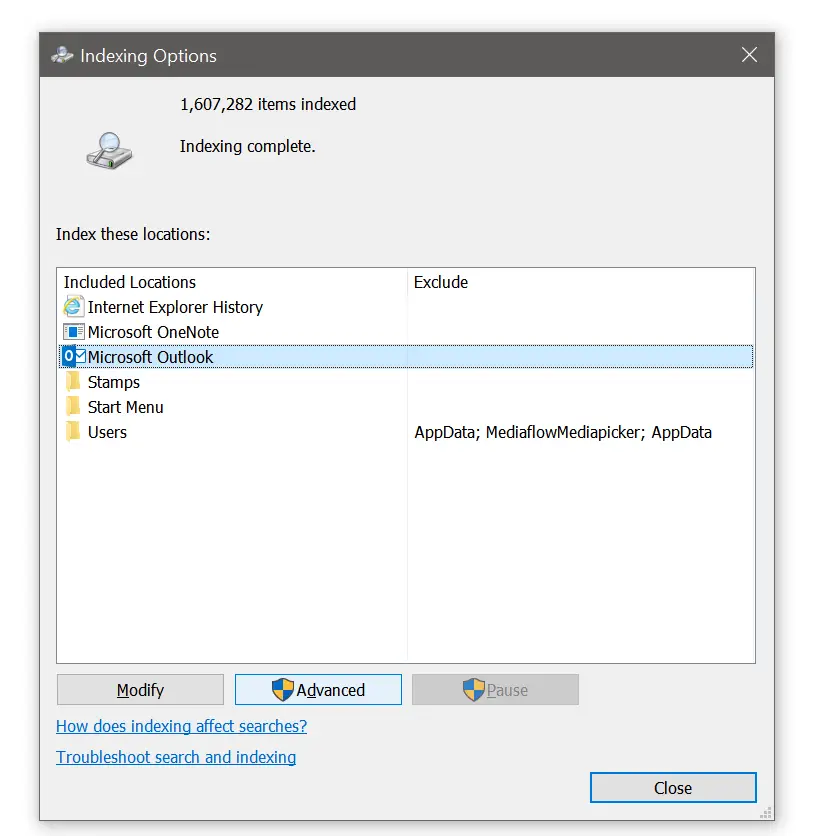
- Rebuild the search index
In the pop-up that opens, click “Rebuild”. That’ll rebuild the whole search index.
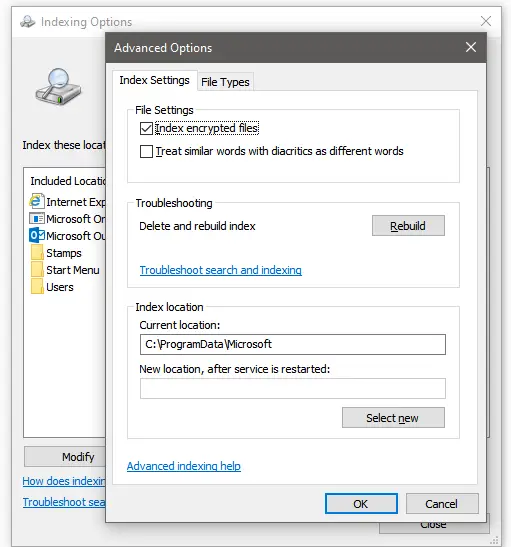
- Confirm it starts – and then just wait
You should now see quite a few “Pending” items, and search service will slowly rebuild your index.
It’ll take a while, but at some point along the way, your Outlook search should start working again!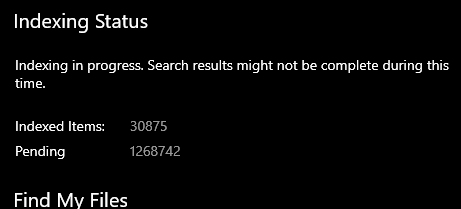
And there we go. Did you have the same issue and did the fix work? Let me know in the comments -section below!