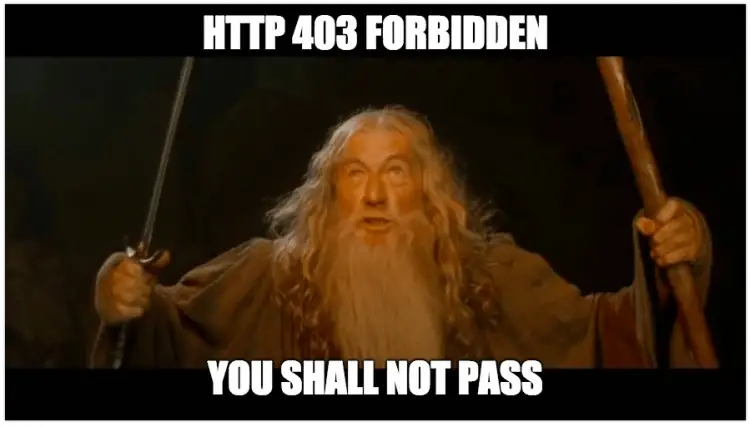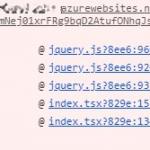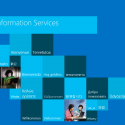This post was most recently updated on June 23rd, 2022.
5 min read.Another day, another issue – this time with an on-premises environment with a ridiculously complicated architecture and an absolute ton of pipelines.
There are plenty of ways to fix this particular issue (because there are plenty of reasons), and after ferocious googling (and a very brief binging just to see if Microsoft had found something Google hadn’t), the trail ran cold and I felt like nobody had run into the same issue before. This is probably not true – just that the documentation wasn’t there.
So, once again, let’s fix the documentation for one particular, very specific issue, that’s currently not covered properly!
Problem
This particular case was a result of a site being hosted as a virtual application (or “virtual directory”) under another site in IIS – but failing to start. The only message error would be the following:
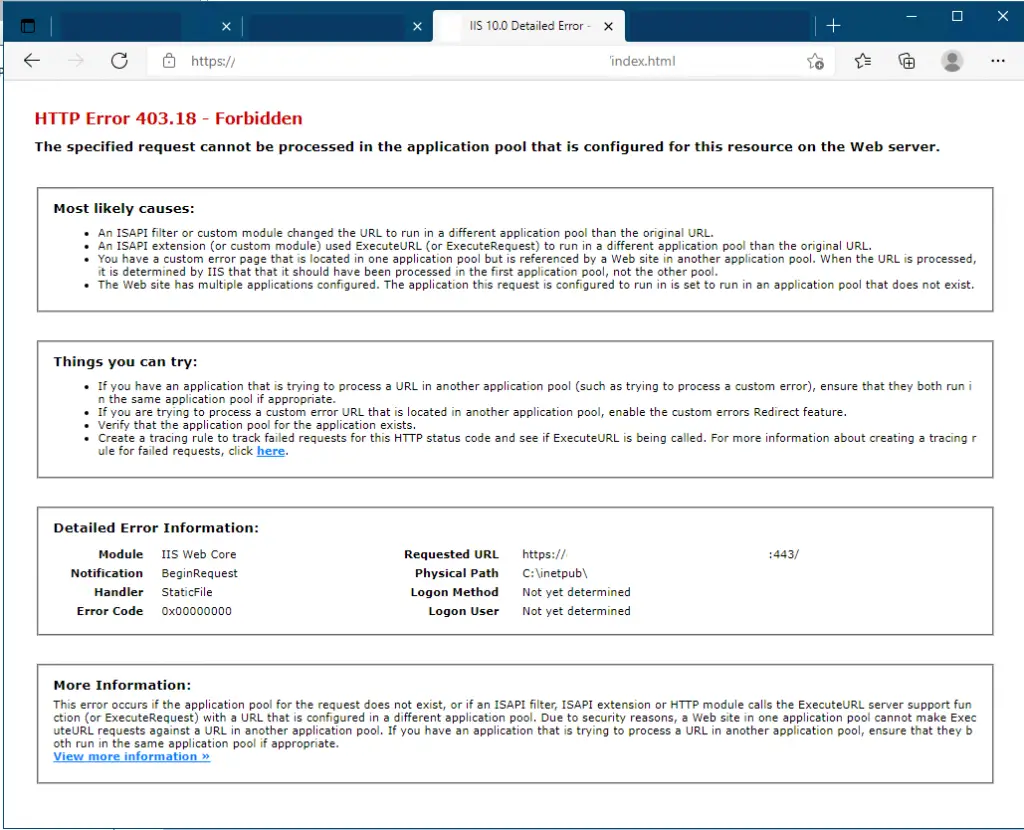
The error – for me – happened with any request that should have been served by the virtual application. Something would apparently route them to another application pool, and that would cause a 403.18 – Forbidden error message to be thrown.
You can observe the whole error by expanding the area below.
HTTP Error 403.18 - ForbiddenHTTP Error 403.18 - Forbidden The specified request cannot be processed in the application pool that is configured for this resource on the Web server. Most likely causes: An ISAPI filter or custom module changed the URL to run in a different application pool than the original URL. An ISAPI extension (or custom module) used ExecuteURL (or ExecuteRequest) to run in a different application pool than the original URL. You have a custom error page that is located in one application pool but is referenced by a Web site in another application pool. When the URL is processed, it is determined by IIS that that it should have been processed in the first application pool, not the other pool. The Web site has multiple applications configured. The application this request is configured to run in is set to run in an application pool that does not exist. Things you can try: If you have an application that is trying to process a URL in another application pool (such as trying to process a custom error), ensure that they both run in the same application pool if appropriate. If you are trying to process a custom error URL that is located in another application pool, enable the custom errors Redirect feature. Verify that the application pool for the application exists. Create a tracing rule to track failed requests for this HTTP status code and see if ExecuteURL is being called. For more information about creating a tracing rule for failed requests, click here. Detailed Error Information: Module IIS Web Core Notification BeginRequest Handler StaticFile Error Code 0x00000000 Requested URL https://[URL]:443/ Physical Path C:\inetpub\[path] Logon Method Not yet determined Logon User Not yet determined More Information: This error occurs if the application pool for the request does not exist, or if an ISAPI filter, ISAPI extension or HTTP module calls the ExecuteURL server support function (or ExecuteRequest) with a URL that is configured in a different application pool. Due to security reasons, a Web site in one application pool cannot make ExecuteURL requests against a URL in another application pool. If you have an application that is trying to process a URL in another application pool, ensure that they both run in the same application pool if appropriate. View more information »
But what causes this?
Reason
It turns out that URL Rewrite rules were being inherited by the application – or “virtual directory’s” parent website. Those rules were happily redirecting the requests from the child application to the parent, which causes a 403 error (because it is most definitely not allowed).
I disabled the rule – and during the next deployment, it was reactivated and everything broke again.
The weird part was that nothing in our pipeline had the slightest hint of rewrite rules being applied. Nothing in the logs either. What’s creating these rules?
Then it hit me. Oh, how simple it was – and completely our fault! 😂
The reason? The web.config of the “parent” site – the one that’s deployed to the IIS site directly, not a virtual application – trickles down to the virtual application. And somehow, both updates to the parent and “child” would re-enable the routes from the parent. And that parent web.config had some unfortunate routes set up for a React app hosted there…
What fun.
But this is luckily easy to fix!
Solution
It’s worth mentioning extremely briefly that changing the virtual directories to run under the same application pool as the parent site (if you can) is an easy way to fix the issue as well. In our configuration, that was not allowed – so we needed to find another fix.
That particular fix is described below!
Time needed: 1 hour
How to make sure that a URL Rewrite does not break your website hosted in a virtual application in IIS
- Fire up Internet Information Services (IIS) Manager
You could probably do this in PowerShell as well, but I’m not going to google how to do that since it’s easy with IIS Manager.
- Select URL Rewrite section
Find your website (blurred but highlighted in the picture below) and select the URL Rewrite option from there.
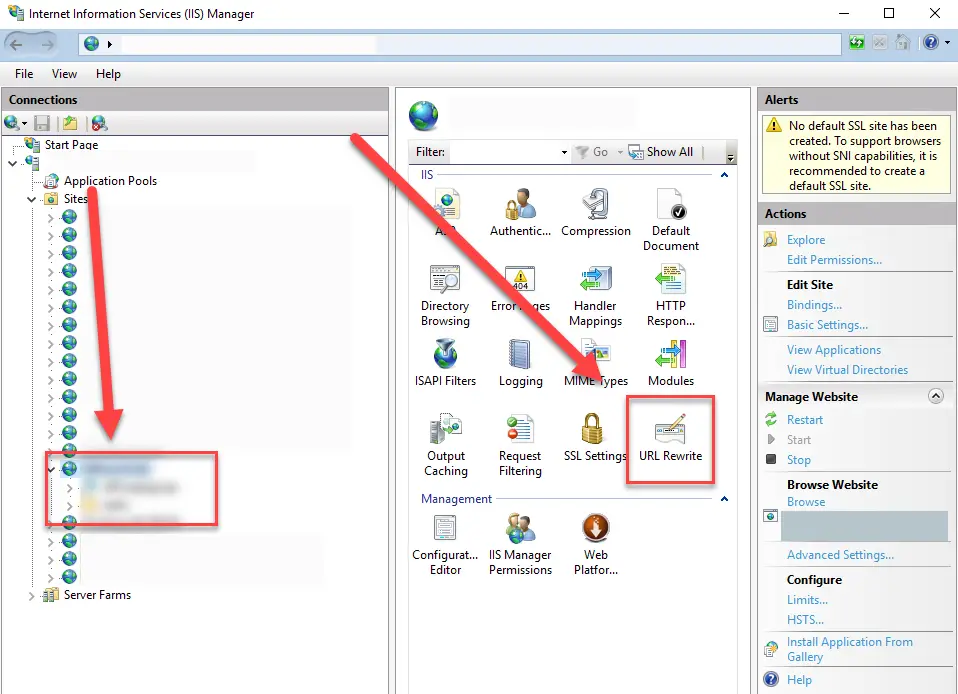
- Compare the URL Rewrite configuration between the parent and virtual application
For us, the parent had rules that were inherited by the virtual application and then caused the request to be routed outside the virtual directory – that’s not safe and causes the exception to be thrown.
To be more precise, it was caused by the web.config changes that React requires for routing. - Disable the URL Rewrite option in the virtual application
No worries, this is temporary.
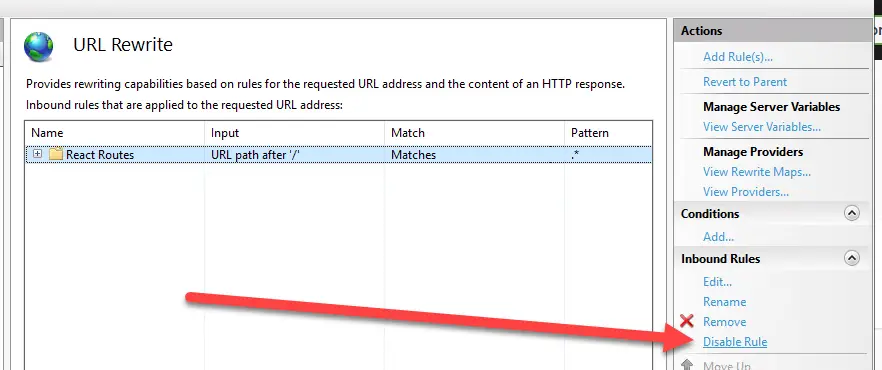
- Now re-try accessing the site
If it works now, we know the reason!
Disabling the rule might work for a while, but at least for us, the next deployment (to the virtual application or the parent site) would break it. So we had to apply an actual fix to the deployment process as well! - Fix the web.config for the parent site
Yes, you read that right – we need to modify the parent’s site web.config instead of the virtual applications.
For me, it is a version-controlled file, so I’m going through the whole fork-edit-commit-PR-merge-deploy-cycle. And here’s the change required:
Wrap your <system.webserver> in a <location path=”.” inheritInChildApplications=”false”> directive.
It will look something like this: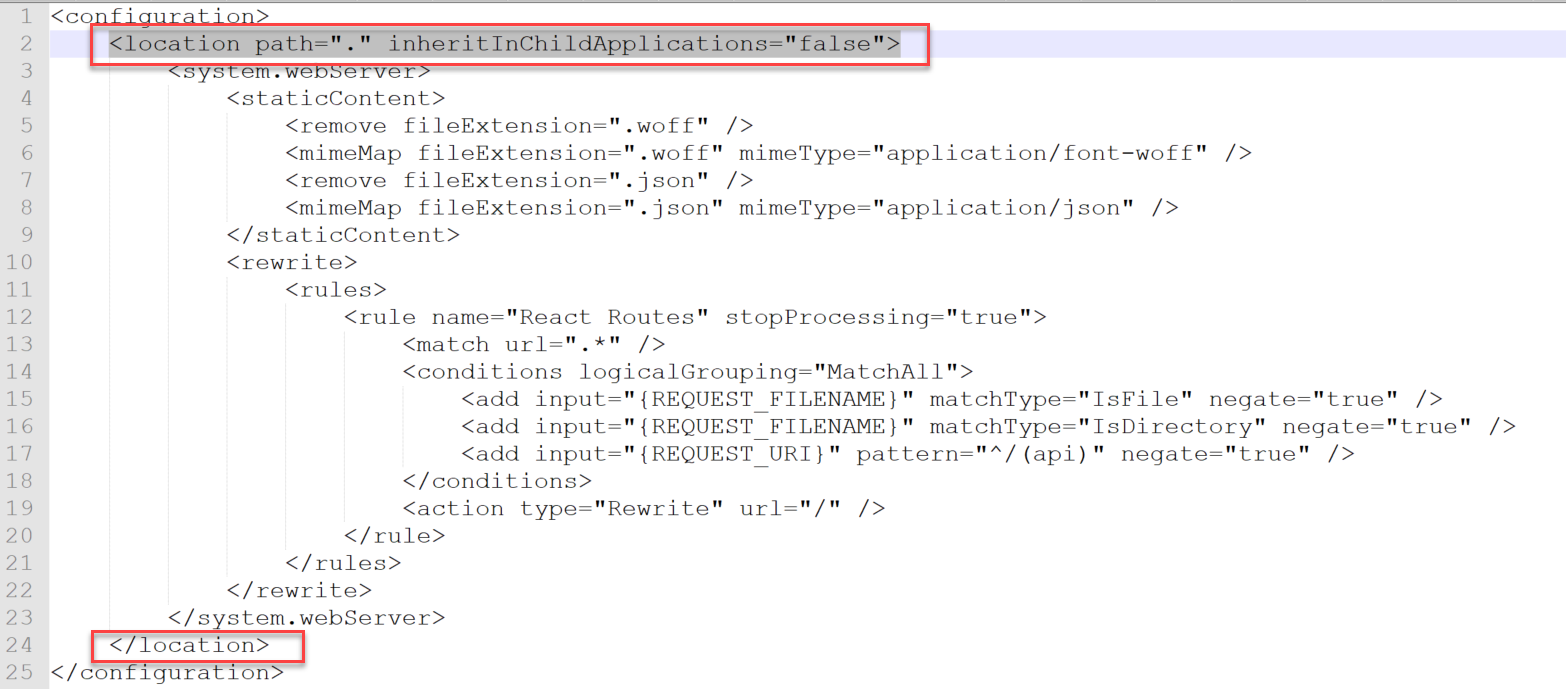
- Redeploy and test
Run your pipelines or actions or whatever you need to do to deploy your web.config changes to the parent site, and see if it worked!
That’s all I had today! There are plenty of ways to fix this particular issue (because there are plenty of reasons), and this is just one. Did it work for you? Or did it fail miserably? Let me know in the comments -section below!
References
- How to output all Environment Variables in Azure DevOps with PowerShell? - April 9, 2024
- CSOM suddenly throwing exceptions when trying to access list contents in SharePoint? A weird fix. - April 2, 2024
- “Predefined type ‘System.Object’ is not defined or imported” and other System namespace stuff missing in your solution? - March 26, 2024