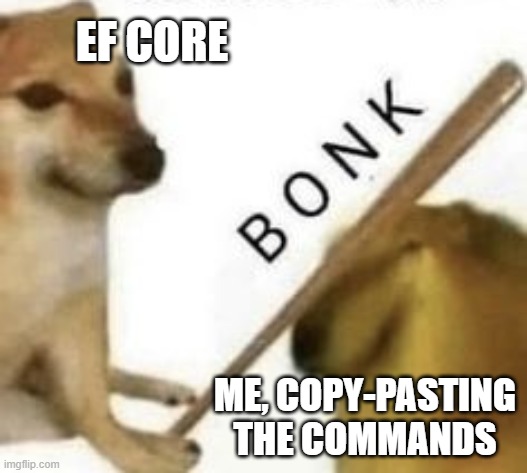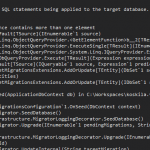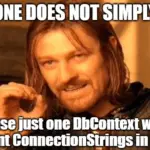This post was most recently updated on February 8th, 2022.
2 min read.Another day, another issue. This time, I was absent-mindedly following the guidance for a project on how to generate .sql files for .NET EF Core code-first migrations. Don’t ask why that was required, but it was.
My migration was simple. Adding an entity with just a few properties. And Entity Framework created my programmatic migration just fine.
But when generating the SQL file, I got nothing but an empty file. No matter what my startup project was, – working directory, context, target folder, or other variables – the result was always just an empty file.
Let’s see if we can fix that, shall we?
Problem
Let’s assume that you’ve made some changes to your entities, and create a new migration by running this:
dotnet ef migrations add MyMigrationOr:
Add-Migration "MyMigration"You might use other parameters. (Let’s ignore them for now).
To create a SQL script for said migration, this is the command that our documentation said that you need to run:
dotnet ef script MyMigrationOr similarly:
Script-Migration "MyMigration"I suppose that makes sense. You run Add-Migration “MigrationName”, so of course, you run Script-Migration “MigrationName” – but as I mentioned earlier, it didn’t work.
Even running the command with -Verbose or –verbose, the output didn’t really reveal any obvious mistakes or issues. It just didn’t do… Anything.
So what to do, then?
Reason
Our internal documentation was wrong, and the commands are perhaps just a tad unintuitive.
Both dotnet ef script and Script-Migration can be called with multiple different parameter sets.
- Either no parameters for migrations
- in which case the script generated should be from empty to current
- 1 migration name
- In which case it’s treated as the FROM migration – and the SQL script will be generated from this migration to current database status.
- 2 migration names
- both target and source migrations. That means after creating a new migration, you’ll need to explicitly instruct the command to generate the SQL between one migration and another.
Solution
Essentially, you’ll need the name of the previous migration if you’re generating the SQL script just for the latest new migration, and the name of both FROM and TO migrations if you’re generating the script between any other migrations.
And if you’re just happy to incorporate all of the migrations into your script, you can just run the command without either.
For my case, I needed to generate the migration between 2 existing migrations. Something like shown in the guide below.
Time needed: 5 minutes
How to properly generate a SQL file from a code-first EF migration?
- Figure out the name of your previous migration
You’ll need it momentarily. Grab it on your clipboard.
Just be sure to copy it without the file extension (.cs)! - Insert the name into the script below
In this particular case, I hope the migration names are pretty obvious.
dotnet ef script MyPreviousMigration MyMigration
Or:Script-Migration "MyPreviousMigration" "MyMigration" - Check the generated file for any surprises!
Before you sign off for the day, go through the generated .sql file – you’ll want to make sure nothing surprising was generated!
- All good now!
Et voila!
Did it work for you? Let me know in the comments below. It did for me! ☺
- Dev Drive performance increase in real life scenarios? - February 4, 2025
- Join my session at CTTT25 this week: Level Up Your Teams Extensibility Game with Blazor | Session materials from Cloud Technology Townhall Tallinn 2025! - January 28, 2025
- How to identify which wifi band your Decos are using? - January 21, 2025