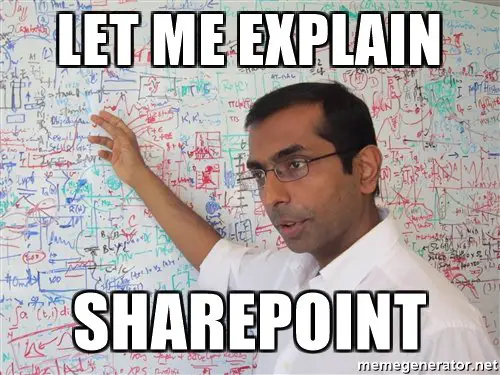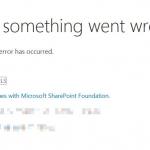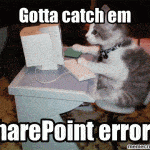This post was most recently updated on September 25th, 2021.
< 1 min read.This article explains how to access the Site Collection App Catalog in SharePoint Online. I mean – yeah, I had to google it after getting back to SPFx dev stuff after a while and realized the first few results were useless.
Of course. So how did you do this now…
Turned out to be pretty easy, and borderline obvious! Still, yet another thing to document.
Solution
So, back to basics – how do you access the Site Collection App Catalog on a SharePoint Online Site (or Site Collection)?
Let’s jump into it.
Time needed: 5 minutes
How to access the Site Collection App Catalog in SharePoint Online?
- Navigate to your SharePoint Site
(Or Site Collection, if you’re feeling a bit Classic)
- Access “Site Contents” of said site
Either append “/_layouts/15/viewlsts.aspx” to the URL, or navigate using the gear menu like shown below.
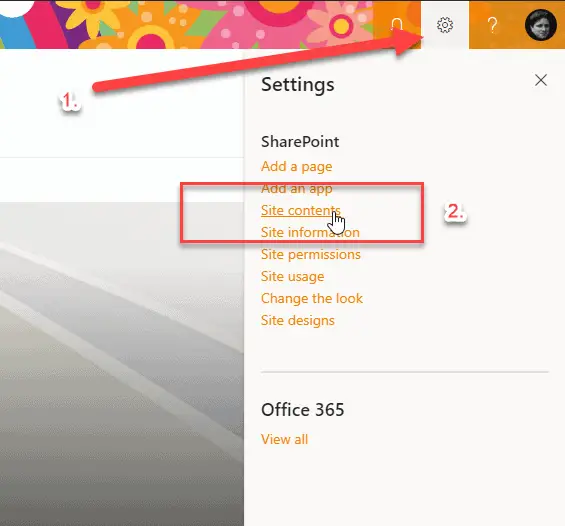
- You should see the App Catalog right there
Obvious, right? Yeah – it’s a library. It’s kind of in the name, too!
If you’re just uploading a solution for your local environment, it’s as easy as opening the library, dragging and dropping your package there.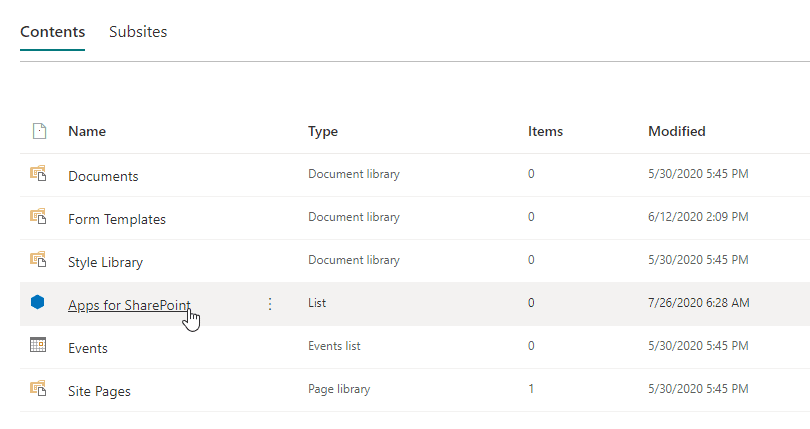
It’s just now called “Apps for SharePoint” and looks a bit 2013-ish. - If the Site Collection App Catalog doesn’t exist, create it!
Here’s how to create it using SharePoint Online Management Shell!
Connect-SPOService -Url https://contoso-admin.sharepoint.com
$site = Get-SPOSite https://contoso.sharepoint.com/sites/commssite
Add-SPOSiteCollectionAppCatalog -Site $site
And you should be good!
That was easy! Do you feel as stupid as I did, when I was googling this? 😜 Anyway, now it’s documented.
References
- Microsoft’s documentation on SharePoint App Catalogs. It’s not perfect, but it’s there.
- What do you get from a Microsoft Teams App template in Visual Studio? - October 15, 2024
- Intellisense not working for Fluent components in Blazor project? Easy fix! - October 8, 2024
- winget is broken again. - October 1, 2024