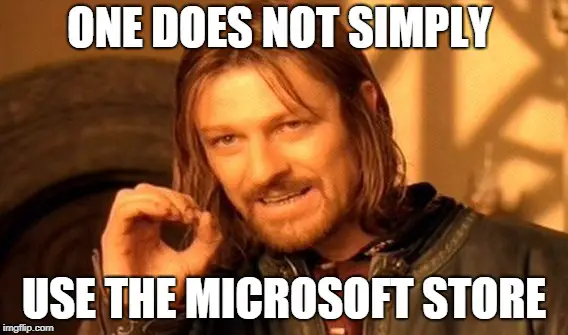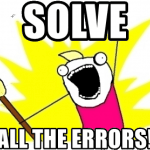This article explains how to make your Microsoft Store (the app distribution channel on Windows – the one that’s supposed to distribute apps reliably and keep them up-to-date) work after it has suddenly stopped updating or installing any apps with a very non-descriptive error – “Something happened on our end”.
Background
The error message – “Something happened on our end” – is a typical error message. It doesn’t tell you much, and the little it does, it lies. The error happened on your end, not “their”. It’s your fault, and you need to fix it, because no-one else will.
This issue is detrimental, as it will not only stop new apps from being installed (if they rely on Microsoft Store and its background services), but it’ll also stop any existing apps from receiving updates.
Since the issue is silent, however, you might not notice it for months. Apps just keep being more and more outdated, but who would notice that if the Store doesn’t let you know about it in any way whatsoever?
I only noticed it when trying to install Clipchamp failed. You’re supposed to use Store to install it, but the Store wasn’t, you know, functioning much.
Problem
I was trying to get a nice screenshot to share for y’all, but apparently Windows Clipboard also failed. My nicely cropped screenshot was empty. Pasting it to WordPress amounted to this:
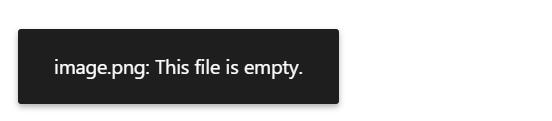
Incredible. So all I can share to you (in addition to the misleading error) are the error codes and samples from Windows Event Viewer.
So here are the error codes: 0x80240008, 0x8024402c and 0x800706d9.
And here are the entries in Windows Event log. Notably, these are not logged as errors or warnings – just “Information”. Because apparently it is normal for Microsoft Store to not function, and it doesn’t need to be logged down as an exception.
Would you think about that :)
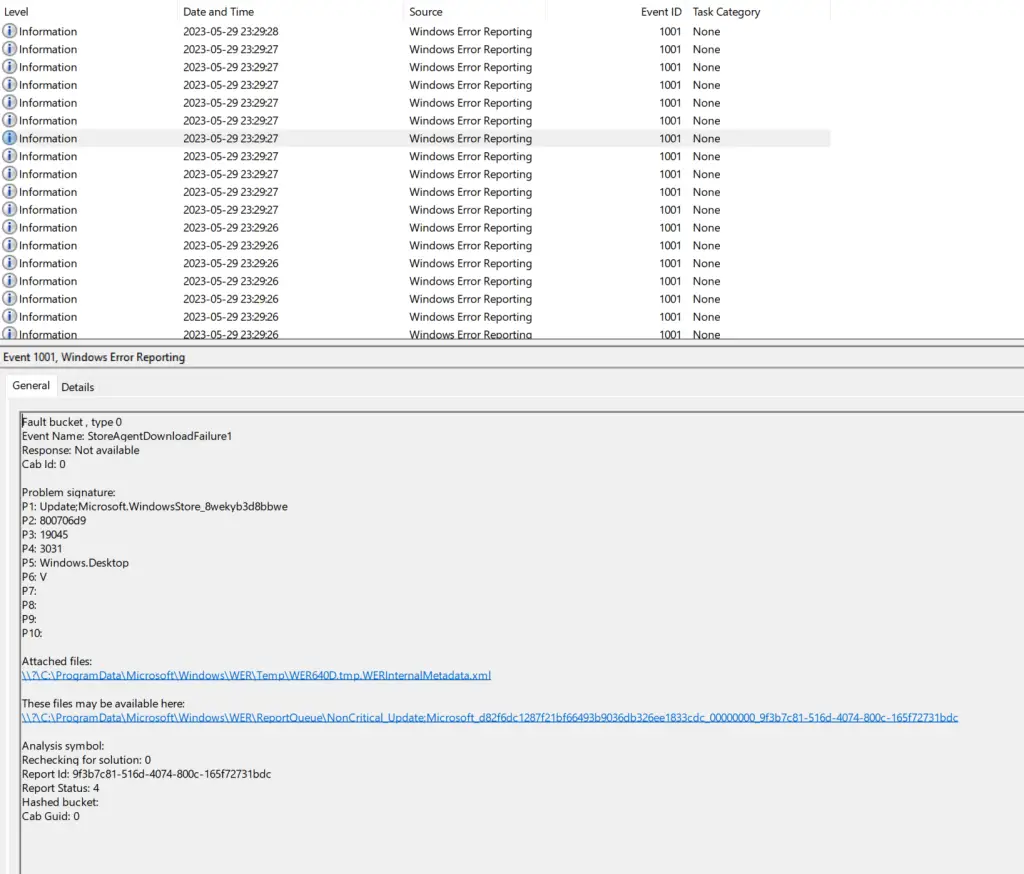
Anyway, nothing makes sense anymore, but here are some error samples in text:
Fault bucket , type 0 Event Name: StoreAgentDownloadFailure1 Response: Not available Cab Id: 0 Problem signature: P1: Update;ScanForUpdates P2: 800706d9 P3: 19045 P4: 3031 P5: Windows.Desktop P6: 8 P7: P8: P9: P10: Attached files: \\?\C:\ProgramData\Microsoft\Windows\WER\Temp\WER7DF0.tmp.WERInternalMetadata.xml These files may be available here: \\?\C:\ProgramData\Microsoft\Windows\WER\ReportQueue\NonCritical_Update;ScanForUp_7783d50a3cfe8deaf1ab877958ce78925f47f_00000000_b9ae3bd0-ef99-4cfe-b7bd-b63116fa8308 Analysis symbol: Rechecking for solution: 0 Report Id: b9ae3bd0-ef99-4cfe-b7bd-b63116fa8308 Report Status: 4 Hashed bucket: Cab Guid: 0
And the following one:
Fault bucket , type 0 Event Name: StoreAgentDownloadFailure1 Response: Not available Cab Id: 0 Problem signature: P1: Update;Microsoft.WindowsStore_8wekyb3d8bbwe P2: 800706d9 P3: 19045 P4: 3031 P5: Windows.Desktop P6: H P7: P8: P9: P10: Attached files: \\?\C:\ProgramData\Microsoft\Windows\WER\Temp\WERDBFE.tmp.WERInternalMetadata.xml These files may be available here: \\?\C:\ProgramData\Microsoft\Windows\WER\ReportQueue\NonCritical_Update;Microsoft_b8afedacb0212bae9e32d058329ca0f3491d8652_00000000_633b1dcf-570d-4a8f-b012-5ce7f30d20ac Analysis symbol: Rechecking for solution: 0 Report Id: 633b1dcf-570d-4a8f-b012-5ce7f30d20ac Report Status: 4 Hashed bucket: Cab Guid: 0
Alright. But how do we get rid of these err.. Errm, “informations” that are occur when Microsoft Store br.. Errm, “behaves in an unhelpful manner”?
Solution
Chances are nothing else is wrong, something has just messed with the background services Store requires to run. Let’s take a look together.
Time needed: 10 minutes
How to fix Microsoft Store’s “Something happened on our end” on your end?
- Verify your background services are running
Open Services.msc and make sure the following services are running (or at least not disabled!):
– Windows Update
– Storage Service
There are a number of other, related services, but I think only these ones are actually required. And if they are in fact running, you can always restart them for good measure. - Update the apps
Now it’s time to update your apps. But don’t click on “Update all” or “Get updates”! Those buttons are a lie. They don’t function the same way the buttons on each row do. They just somehow fail. Which seems like a totally fine UX decision to me :)
Just click on the actual Update-buttons on each row. - Reset Windows Store
If the earlier steps didn’t help you might want to reset your Microsoft Store app. Microsoft saw this coming, and Windows ships with an app called “wsreset.exe”. It refers to Microsoft Store as “Windows Store”, in case you were wondering.
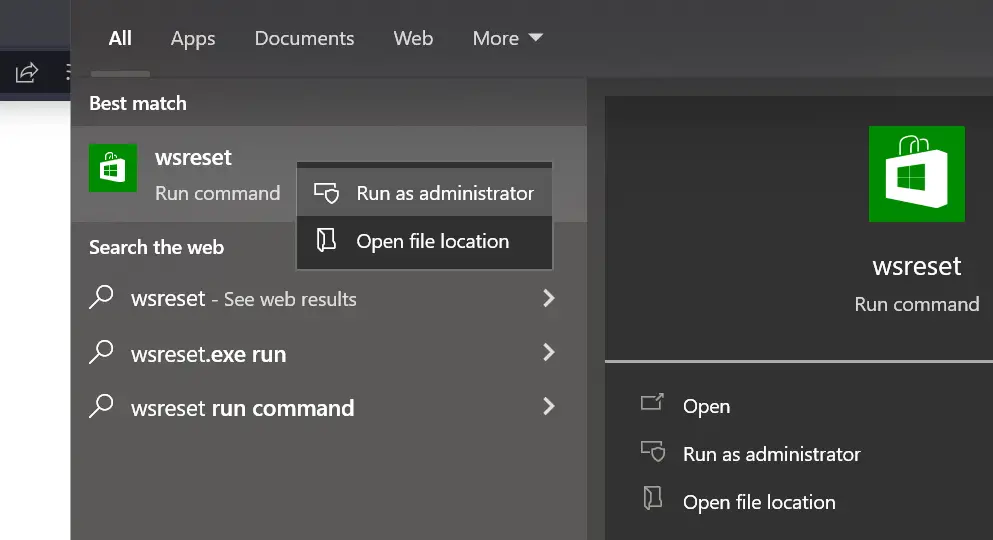
There are plenty more, increasingly more obscure remediation tips that’ll come with increasing side effects. Using PowerShell to reinstall all UWP/appx apps will likely uninstall but not reinstall any custom (“sideloaded”) apps you have. Running sfc /scannow is still pretty tame, but you could also opt to download a 100-line long bash script that’ll reset a lot of different services to their basic configurations and lose whatever configurations you have applied afterwards. Or your admin has. Some intentional, some maybe not.
But I didn’t need to do that. And I’m not even that interested in doing something as dramatic like that if I can avoid it, so I won’t recommend them to you either.
Anyway – hope just fiddling with the services works for you. It sure did for me :)
- Intellisense not working for Fluent components in Blazor project? Easy fix! - October 8, 2024
- winget is broken again. - October 1, 2024
- How to fix PowerToys FancyZones in Windows 11? - September 24, 2024