This post was most recently updated on April 23rd, 2025.
3 min read.I’m using Entity Framework in most of the projects that I’m working on – and for the most part, it’s a pleasure to work with. But as always, there are plenty of chances to run into issues… So obviously, I stumbled into all of the rare stuff that IS broken! This one I hadn’t really seen before: “No database provider has been configured for this DbContext”.
This time I encountered the issue while setting up a new project and getting started working on the model. EF Core simply fell on its back and started screaming like a 2-year-old who didn’t get another juice box that they wanted.
Sometimes it just feels tough to get started, right? Well, let’s see what do we have today and how to resolve it!
Problem
So, we have another Entity Framework Core problem on our hands! Namely, while you’re running something like this (probably as your initial migration for a new database context) in your Visual Studio Package Manager Console:
Add-Migration Initial
You get an error like this:
No database provider has been configured for this DbContext.
Or even a more verbose version like this:
No database provider has been configured for this DbContext. A provider can be configured by overriding the DbContext.OnConfiguring method or by using AddDbContext on the application service provider. If AddDbContext is used, then also ensure that your DbContext type accepts a DbContextOptions object in its constructor and passes it to the base constructor for DbContext.
Okay – so how do we fix this?
Solution
Let’s jump to it, then!
Time needed: 5 minutes
How to fix “No database provider has been configured for this DbContext. A provider can be configured by overriding the DbContext.OnConfiguring method or by using AddDbContext on the application service provider.”?
- Make sure you’re running the Add-Migration commandlet against the right project
Depending on your project configuration, you’ll need to run your Add-Migration command against a project where you instantiate your DBContext, perhaps with the project hosting your DBContext as your startup project and/or working directory.
You can see the details on how to verify most of the details here:
https://www.koskila.net/an-assembly-specified-in-the-application-dependencies-manifest-was-not-found-when-running-add-migration-in-entity-framework-core/ - Override the OnConfiguring method
In your DbContext class, add something like this:
protected override void OnConfiguring(DbContextOptionsBuilder optionsBuilder)
{
// You don't actually ever need to call this
}
This overridden method call will get called when your context gets instantiated (when running Add-Migration, anyone) – but you’ll then need to next configure the actual provider for this context. - Add a call to your preferred database provider
This can be mocked – just have something like the below in the OnConfiguring call:
optionsBuilder.UseSqlServer(@”Server=(localdb)\mssqllocaldb;Database=Contoso-dev”);
Add-Migration won’t actually use this. And as long as the overridden method call isn’t called by you, this connection string won’t be used then, either. Or you could always add some logic around it to not actually use it.
You could even do something like the below:protected override void OnConfiguring(DbContextOptionsBuilder optionsBuilder)
{
if (!optionsBuilder.IsConfigured)
{
optionsBuilder.UseNpgsql(
"Host=TimescaleDB;Port=5432;Database=valutecdb;Username=postgres;Password=pwd");
}
}
And there we go!
Did it work for you? Got further questions? Let me know in the comments -section below!
- Am I the problem? Even onboarding to the Apple ecosystem failed miserably. - July 8, 2025
- Any kubectl command throws “Unhandled Error” err=”couldn’t get current server API group list: Get \”http://localhost:8080/api?timeout=32s\”: dial tcp [::1]:8080: connect: connection refused” – what do? - July 1, 2025
- “Sync error. We are having trouble syncing. Click ‘Sign in again’ to fix the issue.” in OneNote? Let’s fix it! - June 24, 2025
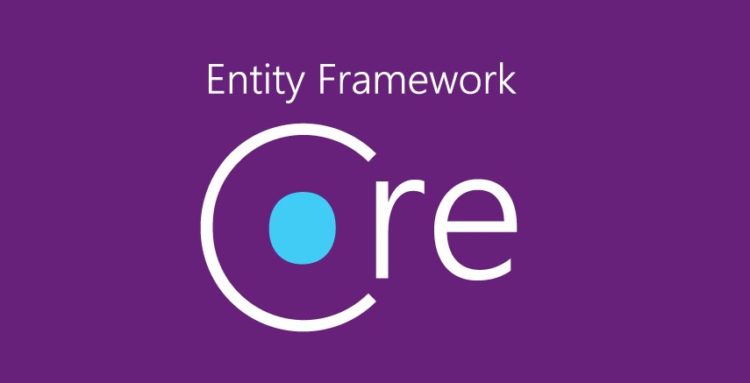
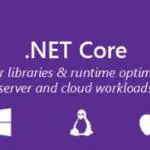
![How to fix "System.InvalidOperationException: The property 'ItemBody.AdditionalData' could not be mapped because it is of type 'IDictionary', which is not a supported primitive type or a valid entity type. Either explicitly map this property, or ignore it using the '[NotMapped]' attribute or by using 'EntityTypeBuilder.Ignore' in 'OnModelCreating'." in .NET 7 and Entity Framework? Entity Framework Core logo](https://www.koskila.net/wp-content/uploads/2019/11/2019-11-11_12-01-271-150x150.jpg)
