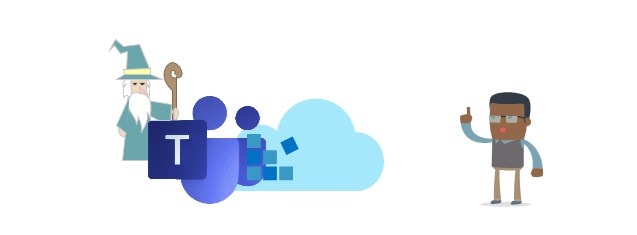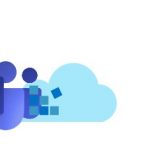This article explains briefly and straightforwardly (and in a frustrated tone, the reasons of which you might already know) how to install the Classic Microsoft Teams for Business client, instead of the “new” client.
I doubt the method will work for very long, but we’ll see.
Background
The new Microsoft Teams client is great. It’s shiny. It has some of the bells and whistles of the old one. And it’s faster (most of the time). You should probably use it, unless it doesn’t work for you.
And when it doesn’t, just use the classic client. It’ll still be available for a short while longer.
Microsoft is making this pretty difficult nowadays. And that’s fine – it’s their product, they get to do whatever they want with it. But when I want to use it as it’s the only client in the world (web clients included) that can log me in to some tenants, I really do actually need to find that installer download.
Normally, one doesn’t need to download the client. If your Windows installation is more than 12 months old, you already have the client. But I had to reinstall Windows after a botched Windows Update practically bricked my machine, and was left without the trusty, working version of the Teams client.
Now, we’ll take a look at how you can get the classic client! If you’re impatient, skip methods 1 and 2 (they’re mostly a joke anyway) and go directly to method 3.
Method 1: Launch the Classic installer from the New Teams client
You can switch back to the Classic Teams client from the “…” menu in the New Teams client.
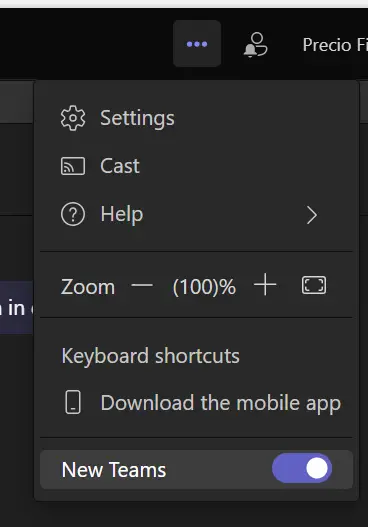
If you already have the Classic Teams client installed, this method works fine. But if you didn’t, however, it’ll prompt you to “Get classic Teams”.
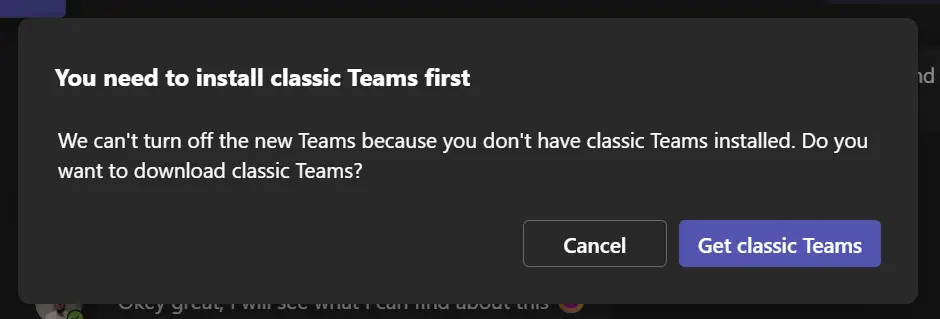
The problem is, it’ll drop you to a generic landing page for “Microsoft Teams (free)” which does not help you to “Get classic Teams”.
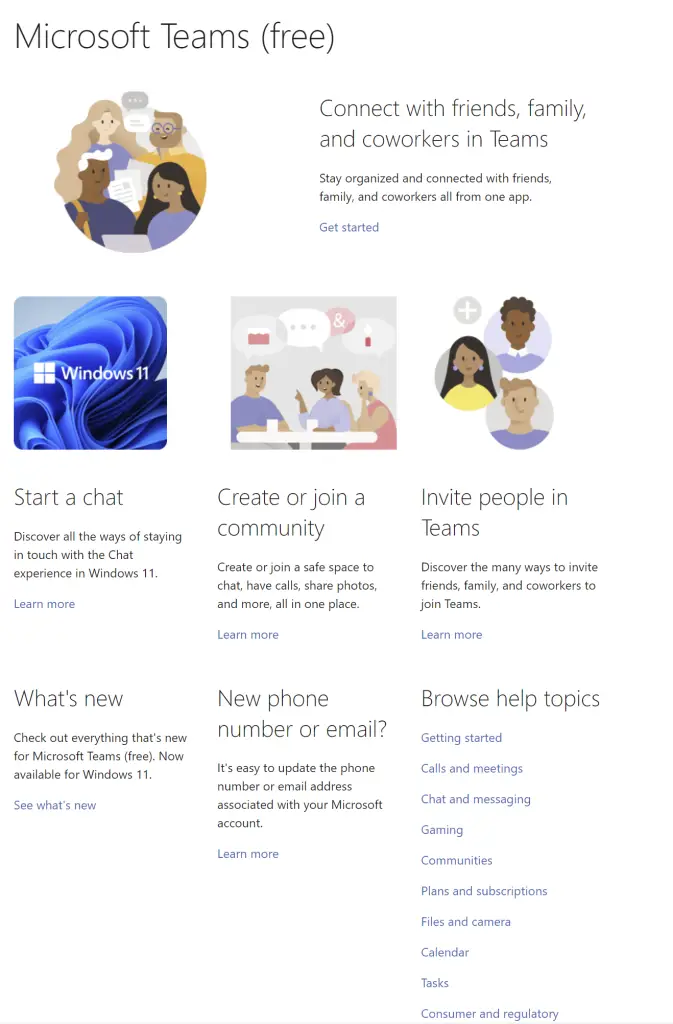
(it’s this page) https://support.microsoft.com/en-gb/office/microsoft-teams-free-08fd2b61-1c3e-47e2-821b-d312709b933d)
This page is not what you wanted. Since (a) you want Classic Microsoft Teams instead of just “Microsoft Teams” and (b) you want Business, not “free” (whatever that is).
On to method 2!
Method 2: Ask Microsoft Support
If you’re a crazy person, you can just ask Microsoft where to download their software. The aforementioned useless landing page does have a button that says “Contact support” on it. And it’ll take you to https://occclient.iconchannelservicesprod.microsoft.com/, which is a chat service that’s a great way to waste some time (if you’ve got extra)!
I greeted the agent and asked them where the download link for Classic Microsoft Teams for Business client is. I got back this gem of a response:
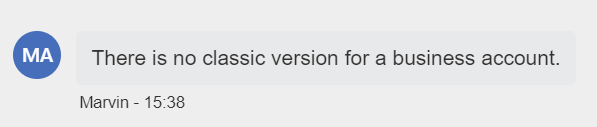
This, of course, is not true.
Think this was taken out of context? Because it wasn’t, the support person was apparently not aware of the classic version of the client for business.
Well, more likely, they were just following a script. But still. Here’s the chat I had with them.
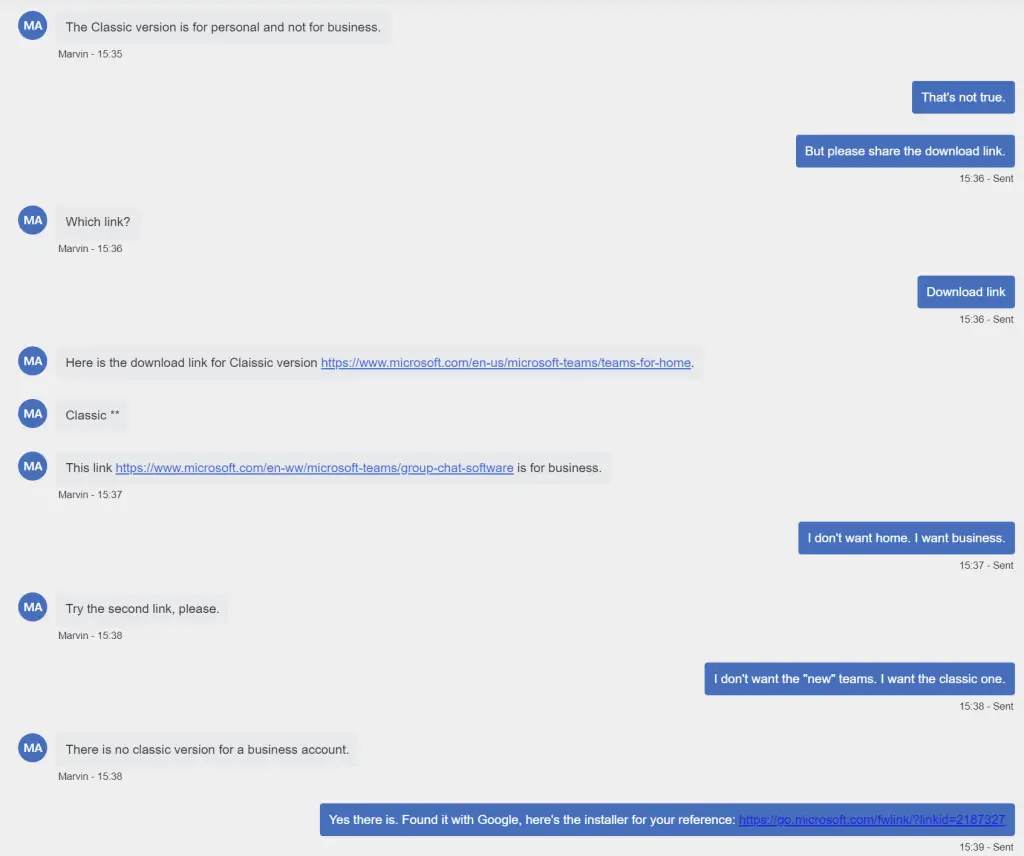
That ended up being a dead-end. But it’s not like that matters – while entertaining the support agent, I had indeed found the download link by good old method of googling.
Method 3: Just click the download button below
Okay, so Microsoft will keep moving this stuff around, but currently the download link is this one:
https://go.microsoft.com/fwlink/?linkid=2187327
You can also get it from the Microsoft Teams download page, as long as you’re willing to ignore all pitching of the new app and click on the misleading “What does this mean for the classic Teams customers” to finally see the download link.
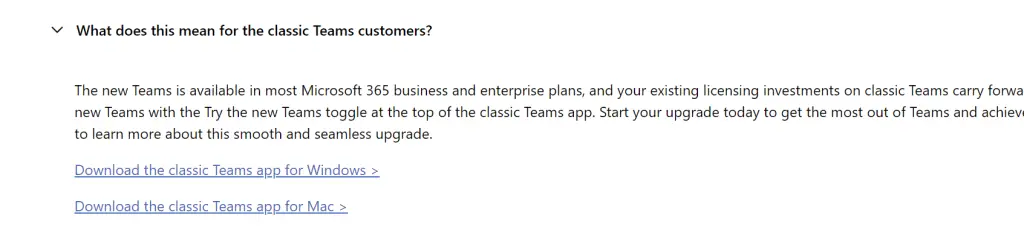
And when Microsoft gets tired of supporting the old client and removes it from their website, we can just pray they’ll actually implement all missing features to the new one. Which will probably make it as bloated as the classic one. Yay.
Bonus: Listen to Microsoft nagging you to change to “new Teams” every time you start the good-old Classic Teams
I bet someone had “Microsoft Teams (new) adoption over 80% by the end of the fiscal” on their scorecard. Otherwise you wouldn’t keep getting these annoying pop-ups all the time.
“Continuing to classic will disconnect any calls you’re currently in” does not exactly concern me when I’m starting the app and it’s the only version of the app that properly works for me.
So. I don’t care. Just get me to the app, please.
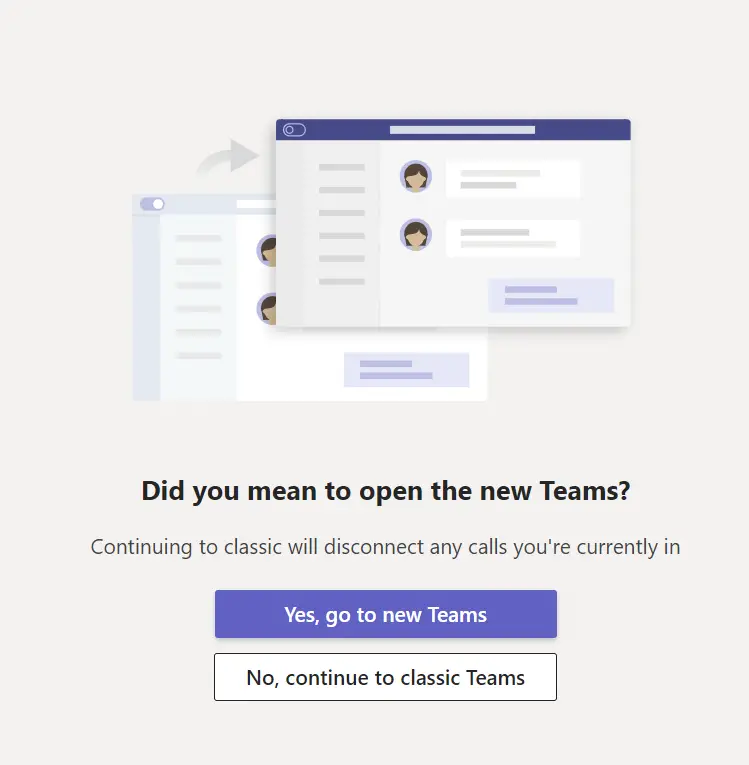
Just remember not to click this:
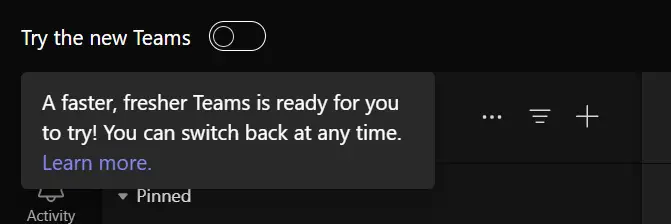
Alright – that’s enough ranting for today. Hope it was helpful (or entertaining)!
- M365 Copilot claiming “You have turned off web search in the work mode”? Easy fix! - November 19, 2024
- “Performing cleanup” – Excel is stuck with an old, conflicted file and will never recover. - November 12, 2024
- How to add multiple app URIs for your Entra app registration? - November 5, 2024