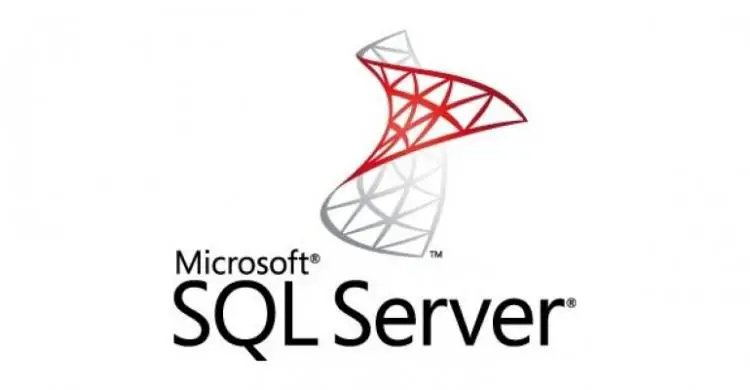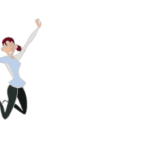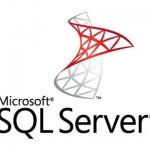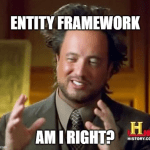This post was most recently updated on January 13th, 2023.
4 min read.Every now and then you run into a situation, where you really need to run some SQL against your local development database. That database, at least in my case, is hosted on your local SQL Server Express.
Connecting to a local SQL Server should be a walk in a park, right? Eh, well…
While using a connection string to connect to said DB is easy, you can’t do that with the SQL Server Management Studio. I wish you could, but hey – it is what it is.
There’s a couple of ways to connect, though! Let’s start with the easy one, that doesn’t always work:
How to connect to your local database with SQL Server Management Studio?
Connecting to the local instance might work by using the name of the instance. While I’m not sure what’s the reason it hasn’t worked for me (I wonder if the instance names differs based on what you’re installing the SQL Server or SQL Express with..?), maybe it works for you.
Essentially, just paste this into the connection window:
(localdb)\MSSqlLocalDbOr like shown below:
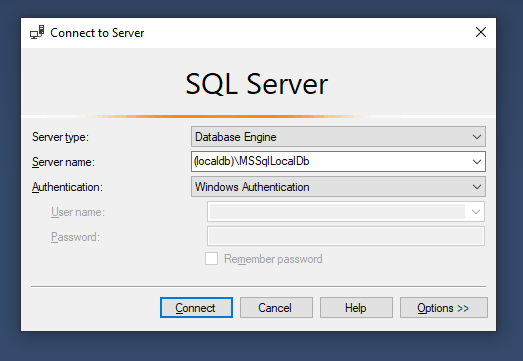
Workaround: Use Named Pipes instead
If it doesn’t work – well, there’s a workaround, although it’s a bit laborious. It in fact requires you to know the instance name pipe – a weird, nonsensical URI-looking piece of textual vomit you simply can’t guess. And then, most of the time, you can just use your local user account to log in.
The workaround has quite a few steps, and finally comes down to this beautiful screen below:
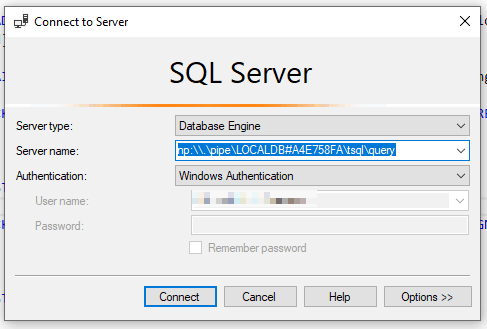
But how do you figure out the right Server name? Check out the steps below!
Time needed: 10 minutes
How to connect to local MS SQL Server?
- Try using (localdb)\MSSqlLocalDb first
It won’t hurt testing “(localdb)\MSSqlLocalDb” for Server name – just to see if it works.
That’s definitely the first step – only if it fails, go through the rest of the steps! - Find your friendly local SQL Server Express LocalDB Command Line Tool
The location is something like this under your SQL Server’s installation path -> Tools -> Binn.
So, in order to use the tool, let’s fire up a command line window and write the following command:
> cd “C:\Program Files\Microsoft SQL Server\130\Tools\Binn\”
(Replace the version number with whatever’s relevant to your environment!) - Run the tool
Easy enough – run this in your console:
SqlLocalDB.exe
The tool should output something like this: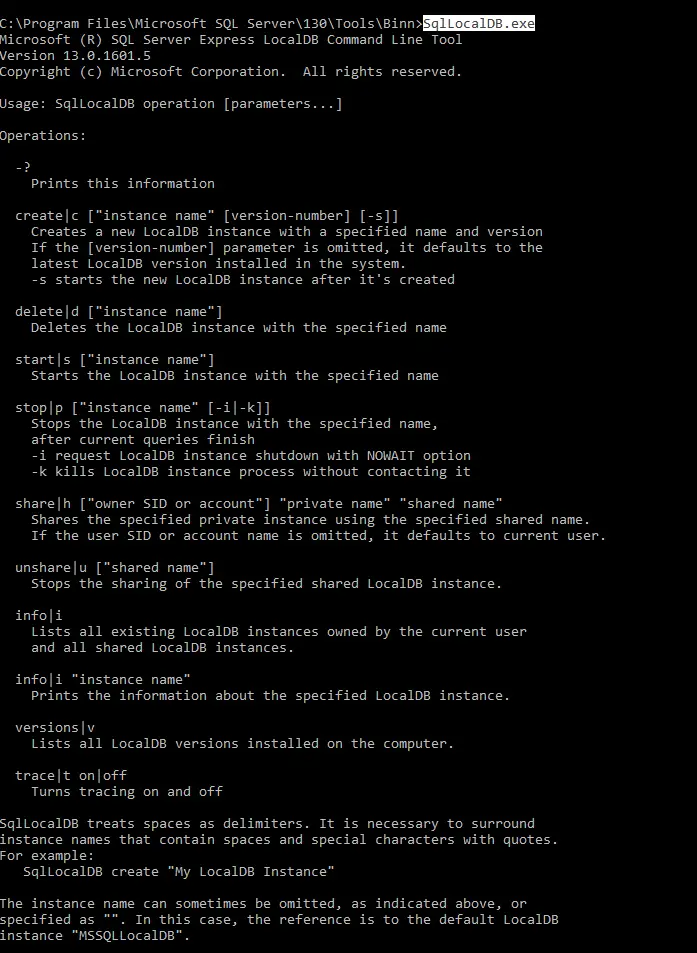
- Take a closer look at your SQL Server instance
Next, let’s run the command with parameter “info”.
> SqlLocalDB info
MSSQLLocalDB
ProjectsV13
Ah, great. Now we know what the SQL Server instances on the machine are named. The one we’re mostly interested in is MSSQLLocalDB – that’s the server instance hosting our local dev databases. - Run the tool with instance name
Now we’ll get to actually run the command for our instance. This’ll look somewhat like below:
SqlLocalDB info [instancename]
It’ll look somewhat like below: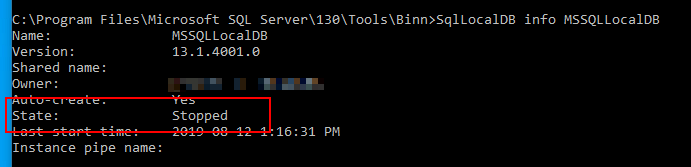
- Start your SQL Server instance!
You’ll want to get this server up and running. That’s easy – just run the command below:
SqlLocalDB start MSSQLLocalDB
The output might be something like below: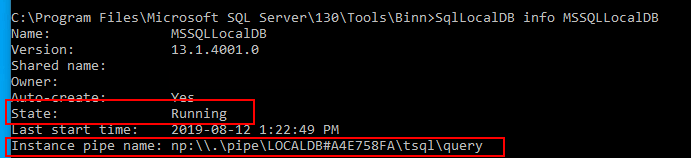
Or in text form:SqlLocalDB info MSSQLLocalDB
Name: MSSQLLocalDB
Version: 13.1.4001.0
Shared name:
Owner: [username]
Auto-create: Yes
State: Running
Last start time: 2020-08-12 1:22:49 PM
Instance pipe name: np:.\pipe\LOCALDB#A4E758FA\tsql\query
Pay very close attention to the state – it should now be “running” – and note “Instance pipe name“! - Copy the Instance pipe name
While you can’t easily use the connection string to connect to the server, you can use the “named pipe” instead! Grab the path, starting with np:\ to your clipboard.
- Log in to SSMS
Next, you should be able to use your local log-in for the SQL Server. See the screenshot down below:
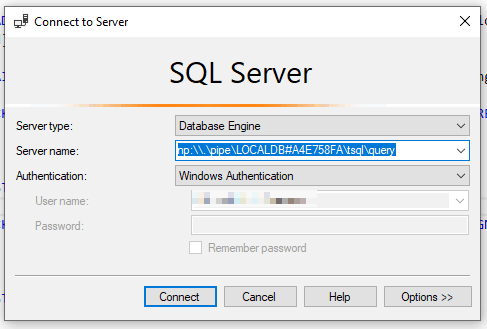
And boom! You should be good.
Frequently asked questions
The executable installation file is hosted by Microsoft – they keep changing the shortlink of the actual download, so your best bet is to download it from the Learn/Docs page describing the tool – here: https://learn.microsoft.com/en-us/sql/ssms/download-sql-server-management-studio-ssms?view=sql-server-ver16
References and appendices
Updated 13.2.2020: Added mention of the easier method, thanks Mika Berglund.
For further reference, check out these links:
- How to connect to SQL Server Express LocalDB
- Connecting Localdb using Sql Server Management Studio Express
- Download SQL Server Management Studio (SSMS)
Appendix 1: the output of SqlLocalDB.exe
I’m including the whole default output of SqlLocalDB.exe here, as it won’t fit into the step-by-step instructions above.
C:\Program Files\Microsoft SQL Server\130\Tools\Binn>SqlLocalDB.exe
Microsoft (R) SQL Server Express LocalDB Command Line Tool
Version 13.0.1601.5
Copyright (c) Microsoft Corporation. All rights reserved.
Usage: SqlLocalDB operation [parameters…]
Operations:
-?
Prints this information
create|c ["instance name" [version-number] [-s]]
Creates a new LocalDB instance with a specified name and version
If the [version-number] parameter is omitted, it defaults to the
latest LocalDB version installed in the system.
-s starts the new LocalDB instance after it's created
delete|d ["instance name"]
Deletes the LocalDB instance with the specified name
start|s ["instance name"]
Starts the LocalDB instance with the specified name
stop|p ["instance name" [-i|-k]]
Stops the LocalDB instance with the specified name,
after current queries finish
-i request LocalDB instance shutdown with NOWAIT option
-k kills LocalDB instance process without contacting it
share|h ["owner SID or account"] "private name" "shared name"
Shares the specified private instance using the specified shared name.
If the user SID or account name is omitted, it defaults to current user.
unshare|u ["shared name"]
Stops the sharing of the specified shared LocalDB instance.
info|i
Lists all existing LocalDB instances owned by the current user
and all shared LocalDB instances.
info|i "instance name"
Prints the information about the specified LocalDB instance.
versions|v
Lists all LocalDB versions installed on the computer.
trace|t on|off
Turns tracing on and off
SqlLocalDB treats spaces as delimiters. It is necessary to surround
instance names that contain spaces and special characters with quotes.
For example:
SqlLocalDB create "My LocalDB Instance"
The instance name can sometimes be omitted, as indicated above, or
specified as "". In this case, the reference is to the default LocalDB
instance "MSSQLLocalDB".- Any kubectl command throws “Unhandled Error” err=”couldn’t get current server API group list: Get \”http://localhost:8080/api?timeout=32s\”: dial tcp [::1]:8080: connect: connection refused” – what do? - July 1, 2025
- “Sync error. We are having trouble syncing. Click ‘Sign in again’ to fix the issue.” in OneNote? Let’s fix it! - June 24, 2025
- How to set Outlook as Your default email client on a mac (because that’s definitely a totally sensible thing to do) - June 17, 2025