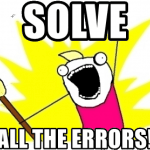This article explains a quick fix to a very topical issue: Copilot app suddenly becoming hostile to you due to your work credentials, and incredibly, carrying that grudge on and on, even after you’ve signed out of your work account (as per the bots demands) and signed in with your personal account.
What a bitter and unforgiving person this bot is. Won’t forget about your past mistakes. But no fear! We’ll find a way to calm them down and keep on keeping on.
But before we do that, let’s take a step back, quit the anthropomorphizing of a glitchy chatbot, and take a closer look at what is actually going wrong, shall we?
Also, before we get any further, I’d like to point out the picture used to illustrate this article is a self-portrait of Microsoft Copilot (while hostile, of course), so any copyright infringements are purely coincidental.
Problem
So Microsoft recently updated their Microsoft Copilot app in Windows – or as it’s also known, simply “Microsoft Copilot Windows app” or alternatively “Copilot – Microsoft Copilot: Your AI Companion” (the last one just feels like a Search-Engine Optimized article title from the early 2000s, right?) to not work with Copilot for Microsoft 365 (or as it is more recently known, Microsoft 365 Copilot or M365 Copilot) anymore.
It used to work nicely with both Personal/Consumer (“web”) and AAD/organizational accounts (“work”), but the work-stuff – or as Microsoft calls it: “The Copilot experience for work” – is being moved to a snappy new web address m365.cloud.microsoft.
And just to clarify, this app has absolutely nothing to do with “Windows Copilot” or “Copilot for Windows”. That’s a different tool. This app is just a Copilot app for Copilot on web in a wrapper to make it work in Windows.
But back to the topic!
Alright. I don’t like it when my cheese is moved, but I was using the Copilot app mostly for image generation and other Personal uses anyway, so I don’t mind the work stuff going away.
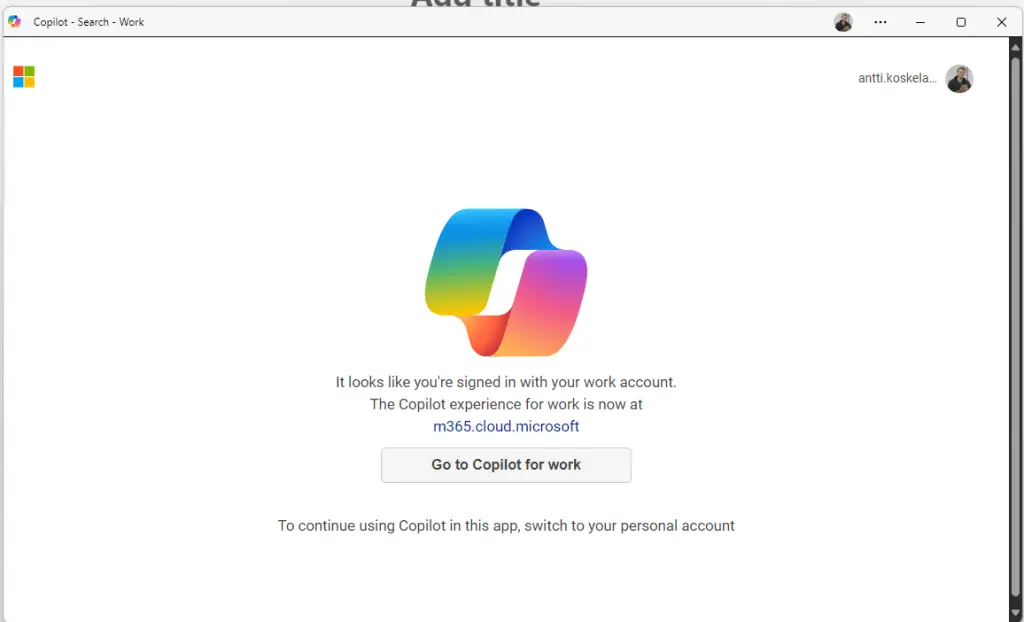
When you open up the app (perhaps accidentally, like yours truly often seems to do), it’ll complain about not being available for work accounts and only being usable with Personal accounts.
That’s fine. We’ll just log out of our work account, perhaps log in with our personal account, and then it’ll just work. Right?
Well… Of course not. It’s not that easy.
Even after signing in with our Personal account, the app will still think you’re using a work account. And it won’t let you switch – EVEN IF YOUR PROFILE IS ALREADY THE CONSUMER ACCOUNT. See the screenshot below for reference.
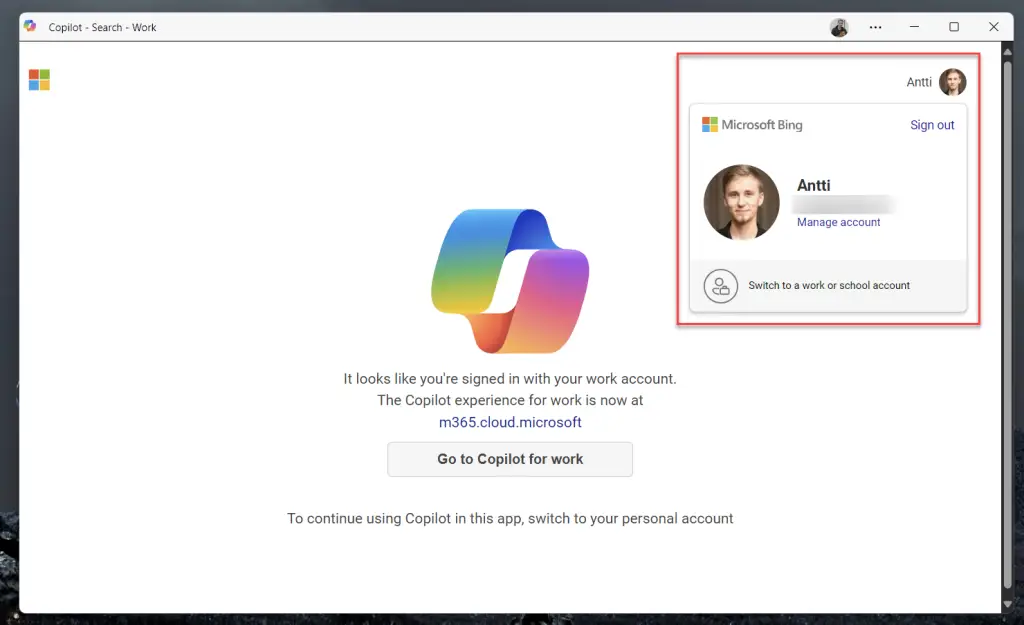
And believe me or not, but turning it off and on again did NOT fix this issue! Weird, right?
The error will be somewhat like this:
It looks like you're signed in with your work account.
The Copilot experience for work is now at m365.cloud.microsoft Go to Copilot for work
To continue using Copilot in this app, switch to your personal accountAlright. We can all see that this is totally delusional. But it isn’t another case of copilot hallucinating – not at all. But what’s wrong then?
Reason
The app is ignoring your signed in Personal profile and using your Work account from Windows. Well, at least that was the reason for the issue in my case.
See, Windows supports storing your credentials and using them to automatically sign into some applications. One of these applications is Microsoft Edge – and since Copilot is in fact not an app at all, but just a webview wrapper of the Copilot web app (or “web site” as some luddites might call them), it is using Edge to display the content to you.
And what does Edge do? Helpfully offer the currently signed in session to be reused by Copilot. Which refuses it, and displays the error message – even if you’ve logged into Copilot itself with another account!
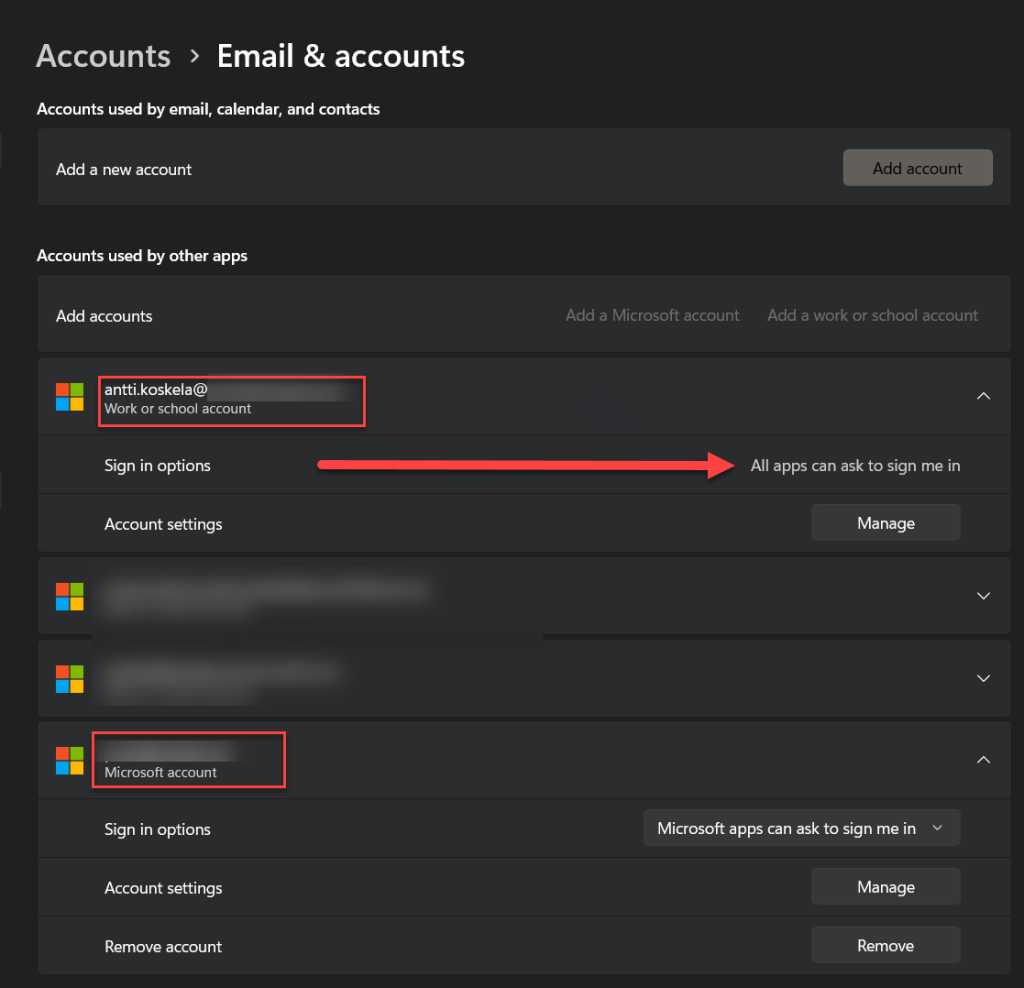
What a fantastic user experience. But I suppose it is rare to try to use Copilot – the app on Windows – on a work pc. Who’d do such a thing, right? 😅
Anyway. A fellow MVP helpfully pointed out a solution to the issue, so let’s get to it!
Solution
Since it’s Edge messing it up for you, we can fix this by stabbing Edge in the back and completely rooting it out of the Operating System, replacing it with some less invasive browser, getting rid of all the KPI-hacking, pop-ups and the incredibly highly targeted and well profiled ad shortcuts on your start page – you know the ones, like “You can now save 25% in Microsoft Points cashback when buying Prada leather boots from Temu”.
Sound too good to be true? That’s because it is. There’s no safe way to remove Edge from Windows 10 or Windows 11.
Instead, we’ll apply a workaround: You will need a personal (or unlinked) profile in Microsoft Edge, in order for Copilot to work. Here’s how to create one.
1. Open Edge
I know, it’s painful and gross*, but you need to do it in order to get this done.
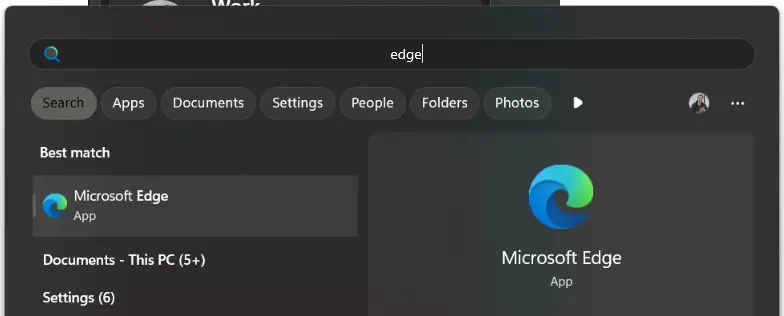
So bite the bullet and get it open.
2. Create a new profile
In Edge, you can click on your face (at the time of writing this on the top left in the browser chrome) to open a window where you create a new browser profile.
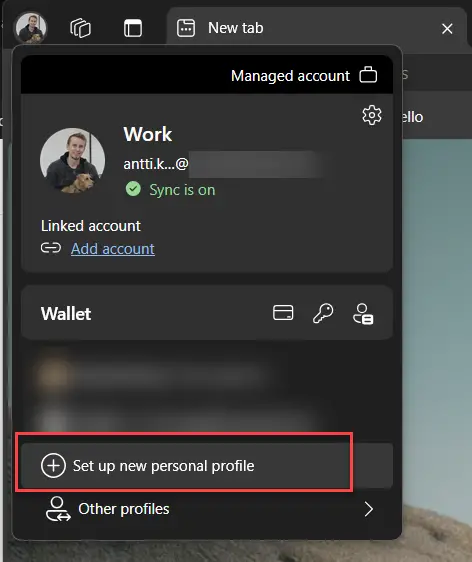
Select “Start without your data” (or use your real Personal account if you trust Microsoft will handle it well) and just click through the Wizard as quickly as you can.
You’ll end up with a profile called “Profile X”, where “X” is the number of times you’ve tried to create an account before +1.
Don’t worry – you can rename the profile by navigating to edge://settings/profiles and hitting the little pen icon next to your profile name.
I’ll call mine “Borked Person”, because I think we’re all a little bit broken inside, aren’t we? I guess that’s a requirement before you are hired as a M365 consultant anywhere, really.
3. Open the Copilot app
You can do this by searching for “Copilot” in the Start menu, or by accidentally clicking on the Copilot key on your keyboard.
4. Switch to your new profile
Once you have the app open, you will not want to use the Profile switcher – because at this point, that doesn’t matter. And you probably have signed out of your Work profile and into your Personal profile anyway.
Instead, you’ll want to click on the little profile icon in the top bar of the app. The one that might have your “work face” on it.
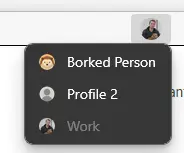
You should get a dropdown to open. I now have 3 profiles available – my “Work” profile (aptly named as such), “Profile 2” (which is also a “Work” profile, somehow just not named as one) and my newly created, unlinked profile “Borked Person”.
So, let’s pick “Borked Person”.
And BOOM! – things should work just nicely now! You can see I have my empty, “unlinked” account signed into Edge, and my personal account signed into Copilot. The app somehow changed color (I’m sure it synchronized the dark mode from somewhere), but the main thing is it now answers my questions and creates me funny pictures again!
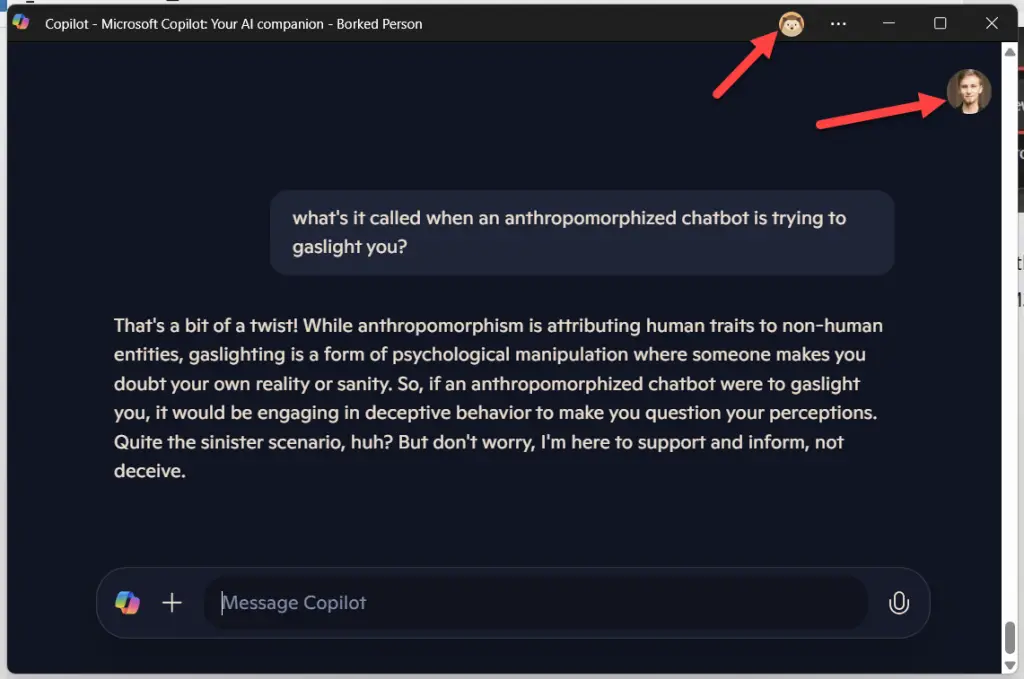
And off we go, to new adventures together! What’s going to happen next – you’ll never know! Not only is the LLM non-deterministic, so is the wrapper around it. Sometimes Copilot does make me miss TAY… 🙃
Footnotes and references
No actual references, this was a dumb rant and doesn’t need any references.
I do have a footnote to share though:
* I actually think Edge is not a horrible browser. I just hate the scorecard-driven development process, the end product of which it is.
Note on Copilot asking you to sign in for the third time…
Note, that this does NOT fix the issue where Copilot’s Edge wrapper is signed into the right account (or at least is not signed into a Work account), and you have signed into a Personal account, but where Copilot thinks you have not signed in at all, saying something like “Sorry, I can only generate images when you are signed in. Please sign in and try again.” See the screenshot below.
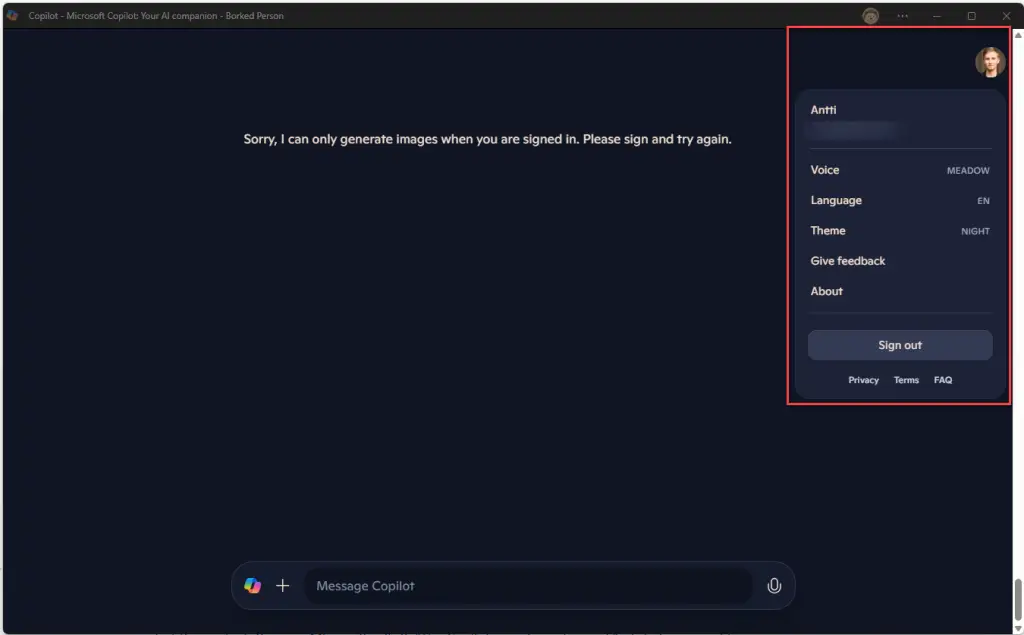
To get around THIS issue, simply answer something (I usually simply blame Copilot for gaslighting – I know it doesn’t care, but it makes me feel better!), and that should prompt Copilot to open a dialog for you to sign in.
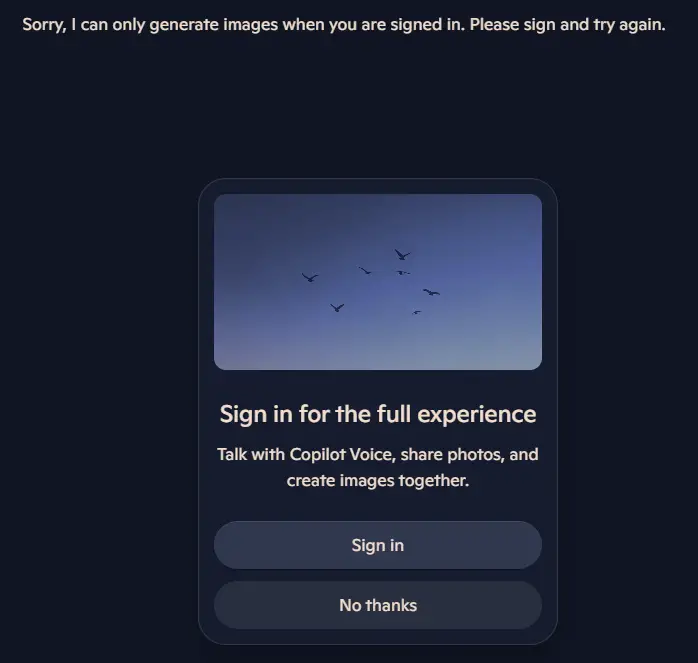
Why can’t it open the dialog the first time it thinks you’re not signed in? I don’t know! I guess it’s just lazy.
But when it asks you to sign into your already signed-in account, select it. And THEN it should work again. Again, see below for reference.
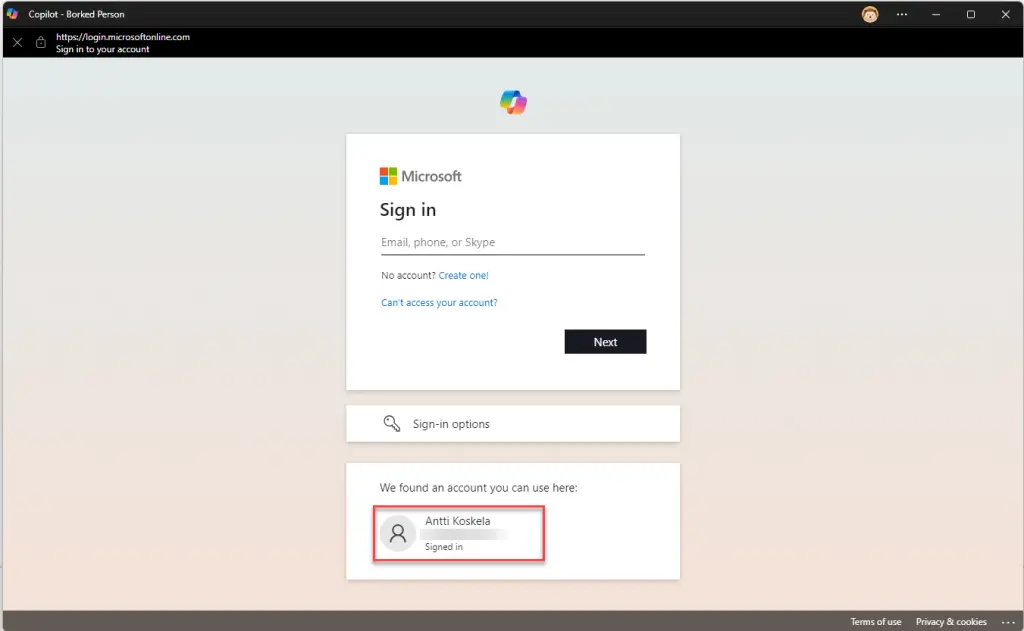
Sounds dumb, but trust me, it actually isn’t. It’s just non-deterministic. You’ll never know what’ll happen next!
- Dev Drive performance increase in real life scenarios? - February 4, 2025
- Join my session at CTTT25 this week: Level Up Your Teams Extensibility Game with Blazor | Session materials from Cloud Technology Townhall Tallinn 2025! - January 28, 2025
- How to identify which wifi band your Decos are using? - January 21, 2025