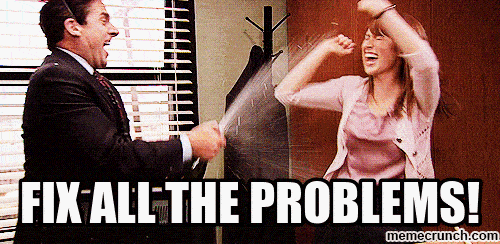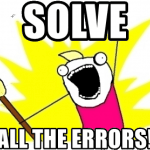This post was most recently updated on February 26th, 2023.
2 min read.This post describes one no-brainer fix to the error “An assembly specified in the application dependencies manifest [projectname].deps.json was not found.” I ran into this while running Update-Database for my ASP.NET Core web project, that’s using EntityFrameworkCore 2.1.1.
I hadn’t seen this one before, but the error was quite interesting:
Error:
An assembly specified in the application dependencies manifest (Koskila.[projectname].AzureFunctions.deps.json) was not found:
package: 'Koskila.[projectname].AzureFunctions', version: '1.0.0'
path: 'Koskila.[projectname].AzureFunctions.dll'
Well, that’s a weird one coming from an update-database command!

I quickly realized that the project name in the error didn’t match my web project. That was odd since I had selected the web project to run my commands against (see the red outline in the picture).
![The Update-Database command ran into an error: "An assembly specified in the application dependencies manifest [projectname].deps.json was not found."](https://www.koskila.net/wp-content/uploads/2018/12/2018-12-30_17-24-421.jpg)
Maybe it really was the dependencies causing the project to be built, the build failing, and messing up the Update-Database command. After all, if the Azure Functions project did not reference the EntityFrameworkCore package.
Nope – the project would build just fine. It was just the commandlet failing. That’s peculiar..
Solution
Well, this one was fairly straightforward. For whatever reason, sometimes you do need to specify -ProjectName with the commandlet.
Just selecting the default project in the dropdown and as the startup project is not always enough. I don’t recall having exactly this issue with (non-Core) Entity Framework in the past, so maybe this is something that’s only there in the later versions?
Why? I don’t know, but at least it does make sense to be verbose with your commands, so this isn’t such a drag :)
So, in short, if you get this error with Add-Migration, Update-Migration or Remove-Migration, check these:
- You have selected the right default project in the dropdown in the Package Manager Console (usually your web project)
- You have selected that same project as your startup project in your solution explorer
- If you still get the error, also add -Project or -ProjectName, referencing your web project.
With this, you should be good!
- CSOM suddenly throwing exceptions when trying to access list contents in SharePoint? A weird fix. - April 2, 2024
- “Predefined type ‘System.Object’ is not defined or imported” and other System namespace stuff missing in your solution? - March 26, 2024
- How to import GraphQL schema to Postman in Windows? - March 19, 2024