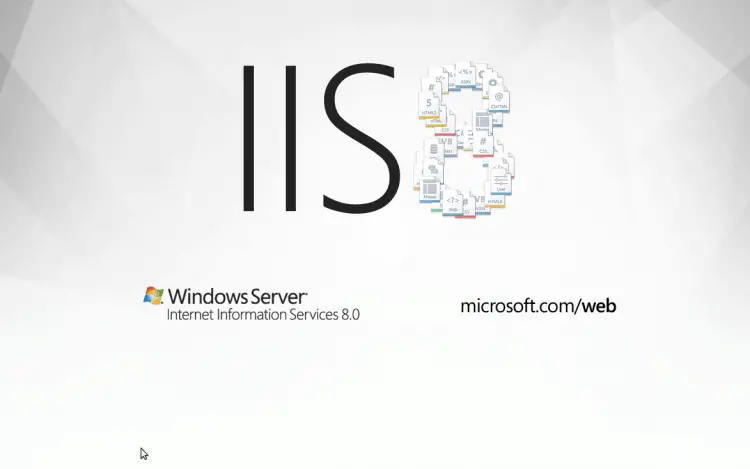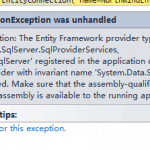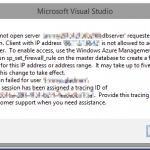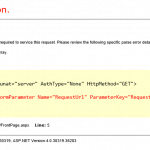This post was most recently updated on October 4th, 2022.
2 min read.This post describes one of the more no-brainerish ways of fixing a ‘System.OutOfMemoryException’ exception being thrown in your ASP.Net MVC application using C# and Entity Framework.
Problem
While developing a web project, for example, an ASP.NET MVC web application that is using EF, sometimes when handling a lot of data or complex entities on your dev machine, you encounter this error:
OutOfMemoryException: Exception of type 'System.OutOfMemoryException' was thrown.]
System.Text.StringBuilder.ToString() +35
System.IO.StreamReader.ReadToEnd() +123
System.Web.Optimization.BundleFile.ApplyTransforms() +74
System.Web.Optimization.DefaultBundleBuilder.BuildBundleContent(Bundle bundle, BundleContext context, IEnumerable`1 files) +472
System.Web.Optimization.Bundle.GenerateBundleResponse(BundleContext context) +127
System.Web.Optimization.Bundle.GetBundleResponse(BundleContext context) +45
System.Web.Optimization.BundleResolver.GetBundleContents(String virtualPath) +166
System.Web.Optimization.AssetManager.DeterminePathsToRender(IEnumerable`1 assets) +205
System.Web.Optimization.AssetManager.RenderExplicit(String tagFormat, String[] paths) +35
System.Web.Optimization.Scripts.RenderFormat(String tagFormat, String[] paths) +107
System.Web.Optimization.Scripts.Render(String[] paths) +21This of course blocks you from debugging or even running at least this part of your code locally. What to do?
Reason
By default, Visual Studio uses a 32-bit version of IIS Express for your deployments. A lot of times, this is good and intended, and not a problem. In some rare cases, this might mean, however, that your IIS processes are running out of memory.
I’m going to argue, that most of the time you shouldn’t end up having this issue if your code is sane and smart. Most of the time, if you get this error, you’re building infinite loops or forcing the Entity Framework to load millions and millions of rows in memory. Fix that first.
However, with EF it’s somewhat easy to build apps that use a lot of memory, but work as they should. Perhaps your architecture does make sense, and using a lot of memory is ok?
In this case, you might want to accommodate this memory requirement by enabling a 64-bit version of IIS locally. That’s probably what you’re using in production anyway.
This is luckily a pretty easy change.
How to solve System.OutOfMemoryException in Visual Studio?
The first thing is to make sure you’re not hogging all the available memory for no reason – no neverending loops or infinite recursion! After that, consider the following.
Time needed: 5 minutes
How to enable 64-bit IIS Express from Visual Studio settings
- Navigate to the following settings page:
Visual Studio > Tools > Options > Projects and Solutions > Web Projects
- Enable the following setting
“Use the 64-bit version of IIS Express for websites and projects” (see screenshot 1 below)
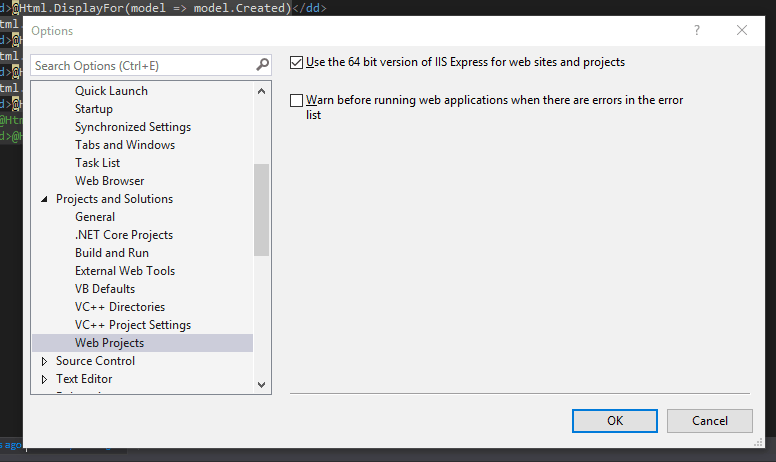
Screenshot 1: How to enable the 64-bit version of IIS Express in Visual Studio 2017 - Also, don’t forget to verify you’re building a 64-bit version of your app!
See screenshot 2 below:
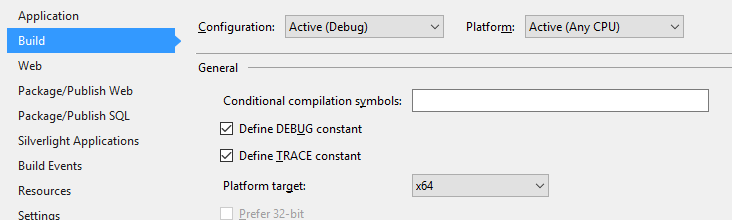
Screenshot 2: 64-bit build option for the solution in Visual Studio
And you should be good to go!
- CSOM suddenly throwing exceptions when trying to access list contents in SharePoint? A weird fix. - April 2, 2024
- “Predefined type ‘System.Object’ is not defined or imported” and other System namespace stuff missing in your solution? - March 26, 2024
- How to import GraphQL schema to Postman in Windows? - March 19, 2024