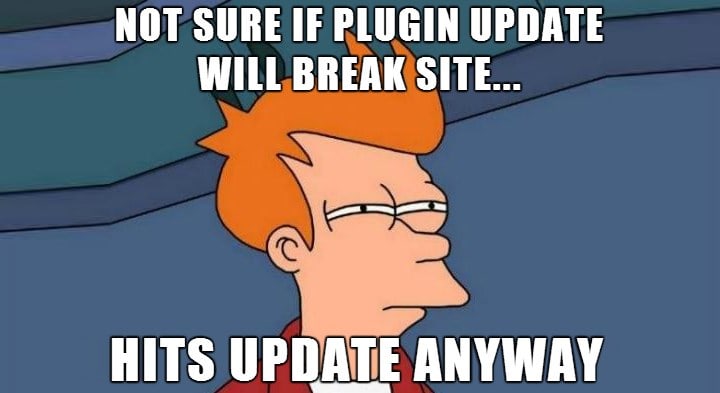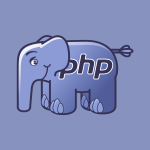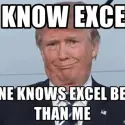This post was most recently updated on March 28th, 2023.
3 min read.This post describes a couple of useful solutions or workarounds for an awkward situation, where you can’t manage the metadata of your articles on WordPress. This hampers greatly your ability to organize your posts – and if you’re using WordPress like I’m using, also lowers the visibility of your new articles (I’m using the tags as hashtags when sharing to social channels)!
We don’t want that. But what’s actually causing it?
Description of the issue
So you know that little panel on the right-hand side of Gutenberg, that contains information about your Tags and Categories for each post? A bit like shown below:
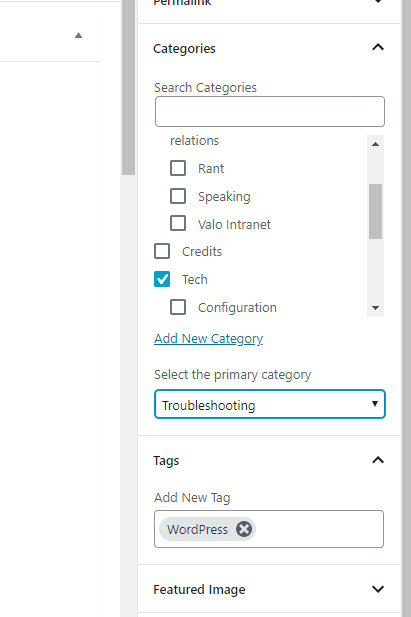
Most likely, something’s just blocking access to the REST API that’s used to return Tags and Categories, so Gutenberg just doesn’t know what to show – so it doesn’t show anything.
Validate this by trying to navigate to the address below (replace the domain with yours):
http://www.yourdomain.com/wp-json/wp/v2/categories
You should see something like this below:
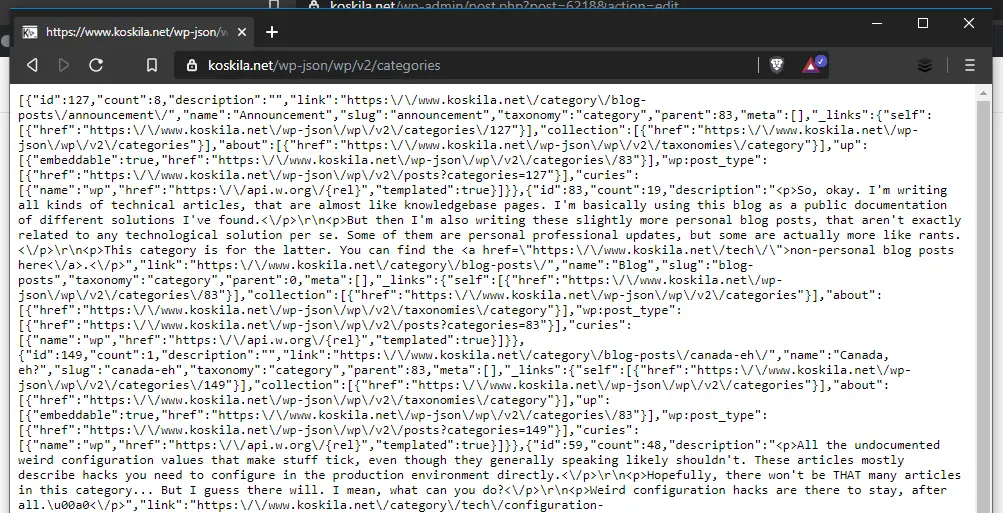
If, instead, you get an error about access being denied, or even a plug-in telling you to bugger off (at least iThemes Security, WP Cerber, different caching plug-ins and probably Speed Booster as well can disable access to the APIs), you’re one step closer to resolving the issue!
Solutions
I’ve got a few different ones! Let’s start with the obvious and continue on to less obvious ones.
Time needed: 20 minutes
Make your tags and/or categories visible
- Sort out your plug-ins
Okay – I can’t tell you exactly, which plug-in might do what, but I can point you in the right direction by showing an example. A plug-in called WP Cerber makes it possible for you to disable WordPress REST API – and if you do, and do not enable an exception for your logged-in users, one of the things that will stop working is your Tags and Categories panel in Gutenberg!
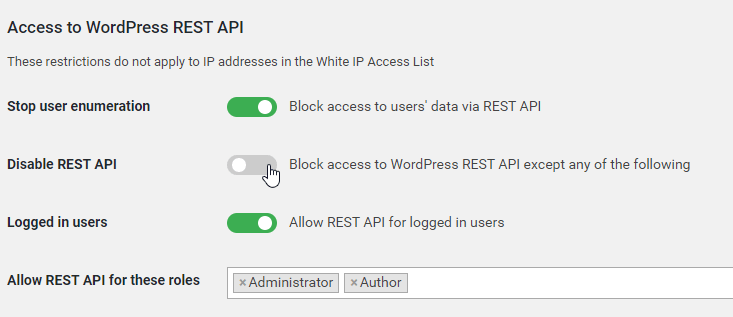
How to limit access to the REST APIs using WP Cerber (or similar) WordPress plugin.
That said, there are a whole lot of different plug-ins, that might disable REST API for optimization or security purposes. See what you’re using, and take a look at their settings!
If the issue still persists, check out the next tip below: - Fix your cache!
If you’re also using a performance improvement plug-in for WordPress (such as Speed Booster or a caching plug-in), or you’re using any of the CDN services (such as CloudFlare), they could also mess up your APIs.
Now, there are a lot of different plug-ins that could do this, and I don’t know how to instruct you to fix each and every one of them – but I definitely know how to fix perhaps the coolest one, CloudFlare! :)
CloudFlare is a CDN service one can use to offload a lot of the assets of the website to different nodes around the world, to make sure your website’s different components are served by hardware that knows what it’s doing and has quick network connectivity to your users.
They didn’t pay me to write that, but I appreciate their service, so you can read that as a recommendation of sorts.
Anyway, they offer a couple of extra switches for additional security – and perhaps you’ve enabled something that blocks access to your APIs. Might be difficult to sort that out – but luckily, there’s a simple shortcut! Simply log in to your CloudFlare control panel, navigate to Page Rules, and add the address
https://yourwebsite.net/wp-json/wp/v2/taxonomies with the settings below:
Auto Minify: Off
Security Level: Essentially Off
Disable Performance
See an example below: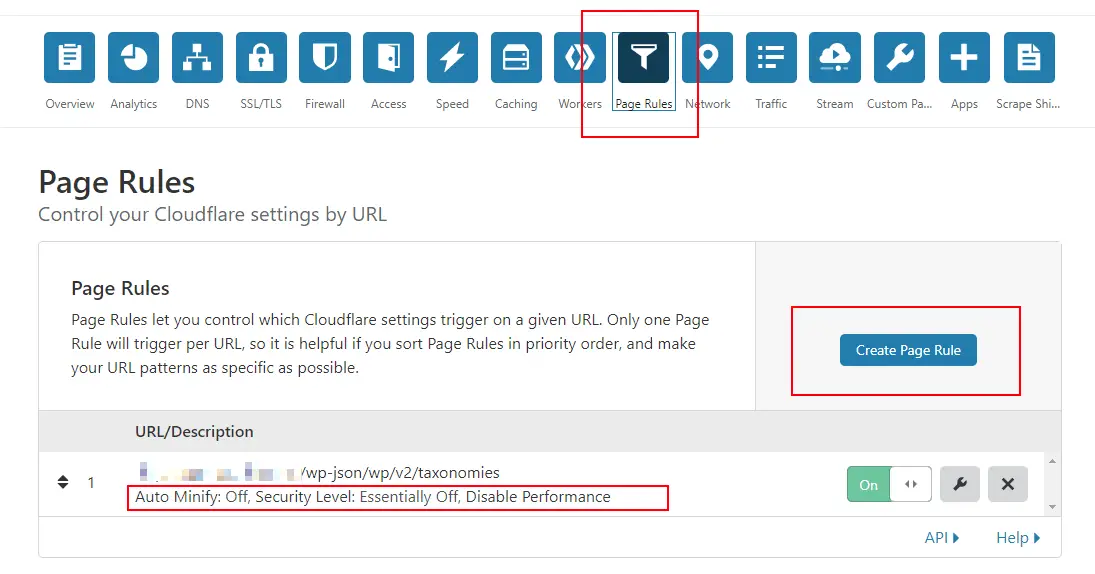 How to fix your Cloudflare caching settings for WordPress APIs?
How to fix your Cloudflare caching settings for WordPress APIs?
I suppose you could even make it a wildcard URL to match all of your APIs… But I got mine working with the one above, so I was good with that. - Use “Quick edit” -mode to fix the tags & categories in the meantime
In case you weren’t able to resolve the reason for this issue, or you had to forward the instructions to someone else, there’s still a workaround which enables you to modify the tags and categories for your posts while you’re waiting for an actual solution!
You can always navigate to your “All Posts” view, and click “Quick Edit” on an article – and that’ll bring up a new form (like below) that enables you to set the categories and tags for the article. Not super user-friendly, and kinda antiquated – but works!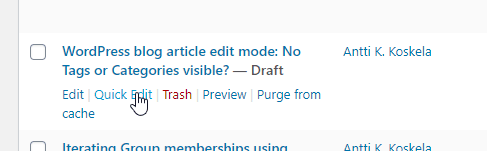
How to access the “Quick Edit” form for your WordPress articles?
And this form opens up: Managing Tags for your posts using the “Quick Edit” form in WordPress.
Managing Tags for your posts using the “Quick Edit” form in WordPress.
It’s a bit cumbersome but could be worse.
References
For more info and some background, see these:
- https://github.com/WordPress/gutenberg/issues/6942
- https://help.gulshankumar.net/t/how-to-fix-rest-api-unexpected-result-in-wordpress/8578/8
- CSOM suddenly throwing exceptions when trying to access list contents in SharePoint? A weird fix. - April 2, 2024
- “Predefined type ‘System.Object’ is not defined or imported” and other System namespace stuff missing in your solution? - March 26, 2024
- How to import GraphQL schema to Postman in Windows? - March 19, 2024