Solving Microsoft Teams Licensing Error "errorCodeTeamsDisabledForTenantForbidden"
This post explains how to fix the "errorCodeTeamsDisabledForTenantForbidden" error when trying to add guest users to the Microsoft Teams channel. This issue might arise when a user is invited to a channel in your organization's Microsoft Teams for the first time. Fixing it usually just requires just a flip of a switch, but might also include some waiting.
Symptoms
You get an error screen like this when trying to join a Teams channel as a guest user.
Teams throwing an error, when a guest user tries to access pretty much anything.
The error might be one of these 2:
You're missing out! Ask your admin to enable Microsoft Teams for [CompanyName].
OR:
You're missing out! Ask your IT administrator for access to Microsoft Teams.
No fear, though - likely an easy fix!
Reason
This is pretty simple: Teams usage is not enabled for guest users. The usage of certain services can be enabled for users with different kinds of licenses - and guest access is disabled by default. It needs to be enabled to allow external users (guests) to your teams channels, after which they'll be added to your Azure AD as external users.
Solution: enabling Microsoft Teams license for guest users
To resolve the issue, you'll need to do the following:
Navigate to Office 365 Admin portal
Access Settings > Services & add-ins > Microsoft Teams
Enable Teams for Guest users (see below)
Enabling Teams for Guests
Luckily, this configuration should only need to be done once, and work after that for all users of a given type.
While I just explained how to fix access for guest users, the same step essentially applies to other user types as well - if it's your regular users getting the error, just select your regular users instead of guests, and save.
If it's still not working, assign a license to the invited user (shouldn't be required, but hell, you never know) and wait (for the Exchange Online mailbox to be provisioned - might take anything from less than a minute to a few hours if there's a lot of traffic).
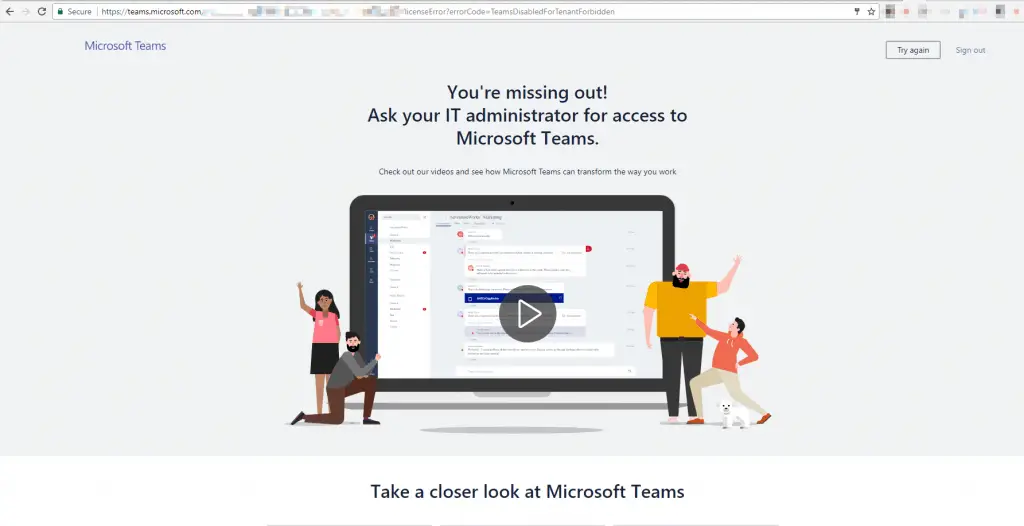
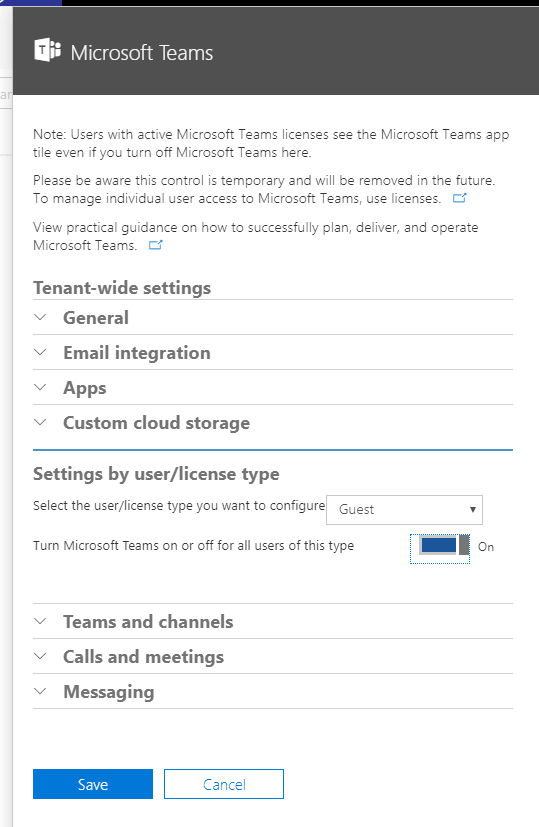
Comments