How to fix "LinkedAuthorizationFailed" when deploying an Azure Logic App?
This article explains one possible fix to "LinkedAuthorizationFailed" when you're deploying a Logic App from an Azure Automation template. Maybe it'll apply to other cases, too - but in my case, it helped me fix a broken template I had exported from Power Automate and was bringing into Logic Apps.
Problem
So, another fun issue to solve!
The actual error you run into might be something along these lines:
The client has permission to perform action 'Microsoft.Logic/integrationAccounts/join/action' on scope '/subscriptions/[your subscription id here]/resourcegroups/[your app resource group name here]/providers/Microsoft.Logic/workflows/[your logic app name here]', however the current tenant '[your AAD tenant id here]' is not authorized to access linked subscription '[this came from Flow]'.
I was using the same account to export the Flow JSON template from Power Automate and importing the file to Azure Logic Apps, but this did not help.
Anyway - while this might be caused by yet another mismatch of stuff between Power Automate / Flow and Azure Logic Apps, integration accounts ARE an actual thing in Logic Apps. If you KNOW you use and need them, this solution might need some tweaking for you!
Anyway - what DID I do then, to fix the issue?
Solution
Time needed: 15 minutes.
Fixing "LinkedAuthorizationFailed" when deploying a Logic App
Open your template
Open your template file in a proper text editor, such as Visual Studio Code or Notepad++.
Remove the unnecessary hocus-pocus stuff
Find this part in your template:
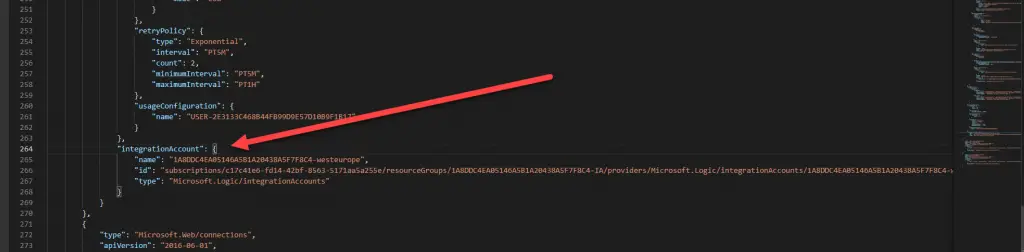
This image has an empty alt attribute; its file name is image-1024x252.png (in case WordPress breaks the zooming in functionality, it'll look something like this):
"integrationAccount": { "name": "rg-id-westus", "id": "subscriptions/ce4eb7c9-0000-1111-2222-bac869f4b0a7/resourceGroups/rg-id/providers/Microsoft.Logic/integrationAccounts/rg-id-westus", "type": "Microsoft.Logic/integrationAccounts" }And remove it.
Retry
Reupload your template and re-try - you're either good, or you'll get a new error message :)

Let me know whether it worked or if I broke it even more. :)
Comments