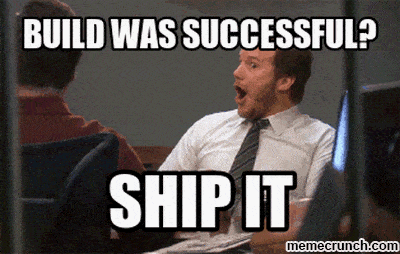This post was most recently updated on July 31st, 2022.
2 min read.I ran into another interesting one when working with a .NET Core 3.0 project and Entity Framework Core – this time, RuntimeIdentifier configuration causing trouble. In short, running Update-Database (to apply code-first migrations to your local database) locally would return this, annoying error:
Failed to load the dll from [runtimepath]\win-x86\hostpolicy.dll], HRESULT: 0x800700C1
An error occurred while loading required library hostpolicy.dll from [runtimepath]\win-x86\]I suspect this can happen with any x86 runtimeIdentifier, but the one I had specified in my .csproj-file was this:
win-x86 This value (or similar) is required for a self-contained ASP.NET Core deployment. And I’m sure there are a few other reasons why you might need it in the file.
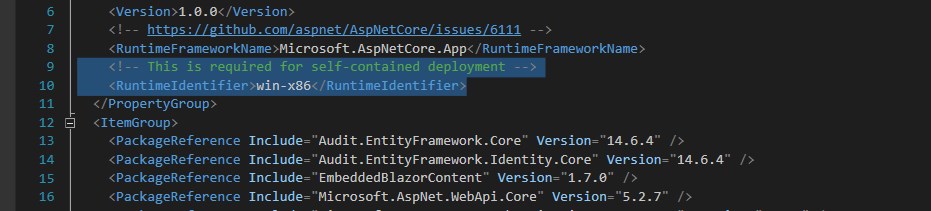
And obviously, you could be running into this when you’re running Update-Database for Entity Framework Core in PowerShell or something.
Description
My investigation led me to this issue on GitHub, which proposes a solution – but alas, the solution they had (changing the RuntimeIdentifier as follows) didn’t work for me.
<RuntimeIdentifiers>win10-x64;win7-x86</RuntimeIdentifiers>While it sounds like it worked for some users, it really didn’t for me. Instead I got a new error:
The "HasTrailingSlash" function only accepts a scalar value, but its argument "$(PublishDir)" evaluates to "bin\Debug\netcoreapp3.0\win10-x64;win7-32x\publish\" which is not a scalar value. C:\Program Files (x86)\Microsoft Visual Studio\2017\Enterprise\MSBuild\15.0\Bin\Microsoft.Common.CurrentVersion.targetsThis, as seen below in a screenshot, was especially funny because I was definitely not using Visual Studio 2017 – but instead, Visual Studio 2019, which is required to get Blazor development going at all!
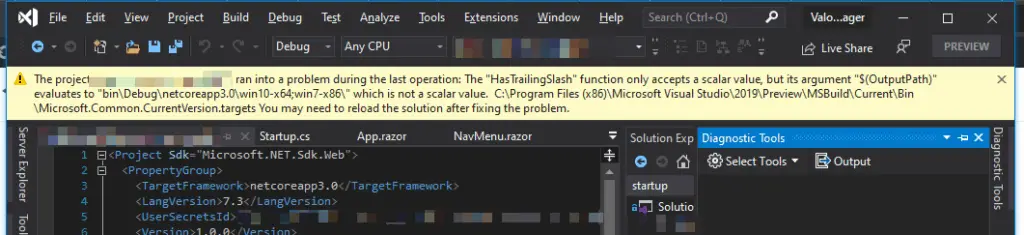
The error above blocked me from building anything in Visual Studio.
Also, since I’m packaging the solution as a self-contained application, I would probably run into this as well: https://github.com/dotnet/cli/issues/10474
So overall, I had to find a runtime identifier that would let me use the Entity Framework Core code-first migrations.
Solutions
Time needed: 5 minutes
How to fix “Failed to load the dll from [runtimepath]\hostpolicy.dll, HRESULT: 0x800700C1
An error occurred while loading required library hostpolicy.dll..”
- Edit the .csproj -file in Visual Studio
This is how you get to it on Visual Studio’s Solution Explorer:
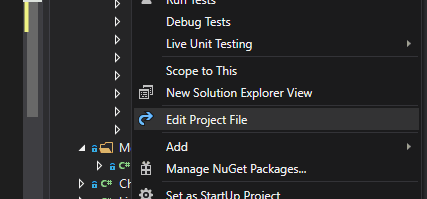
And if you’re in VS Code, just open the .csproj -file :) - Change your RuntimeIdentifier
Okay – this one might be a bit weird. But long story short, it might be this easy. Change the RuntimeIdentifier to this (or similar, I’d suppose):
<RuntimeIdentifier>win10-x64</RuntimeIdentifier>
While this could easily have side effects, you actually don’t need to check this change in at all. Just revert it before committing your changes – or even just after adding the new migration :) - Didn’t help? Change to RuntimeIdentifiers (plural) instead!
Alternatively – as Martin points out in the comments -section below, you could also try simply changing <RuntimeIdentifier> to <RuntimeIdentifiers> (plural), and see if that helps!
So, essentially something like this:<RuntimeIdentifiers>win-x86</RuntimeIdentifiers>
And there we go! Did it work for you or not? Let me know in the comments section below!
References
There are a bunch of related issues on GitHub. If you want to read about the background, check these out:
- https://github.com/dotnet/runtime/issues/3382
- https://github.com/dotnet/cli/issues/10474
- https://github.com/dotnet/core-setup/issues/4865
- CSOM suddenly throwing exceptions when trying to access list contents in SharePoint? A weird fix. - April 2, 2024
- “Predefined type ‘System.Object’ is not defined or imported” and other System namespace stuff missing in your solution? - March 26, 2024
- How to import GraphQL schema to Postman in Windows? - March 19, 2024