LEDs Are Blinking But Nobody's Home - Dell XPS 15
This article explains how to diagnose and fix a Dell XPS 15 laptop that won't start, indicated by blinking LED lights. It includes a list of blink codes and a step-by-step guide to resetting the BIOS. And a lengthy rant about Dell and the state of Windows laptops in 2020s 🙃
Background
Table of Contents
Table of Contents
Ah, Dell XPS 15, my favorite laptop to hate on. 1.5 years of a love-hate relationship, with very little love and a lot of hate.
Don't get me wrong. I have loved Windows since I first got started on Windows 3.11. It's just that my last two Dell laptops - also my last two Windows laptops - have been a massive disappointing experience.
I ran into the latest issue yesterday. I had used the laptop on Sunday to book my next family vacation, and as usual, I hibernated it after (since "Sleep" doesn't work). But Monday morning, before my workday started, I suddenly got a ping from a colleague asking for prompt help with a production problem.
Suddenly awake, I abandoned my kids' morning routine and rushed to my laptop. Hands shaking, I pressed the power button.
And nothing happened. The laptop was DEAD.
The problem
Well, that might sound dramatic, but it's actually normal. While Sleep will always drain the battery dead (and the machine will usually just wake up by itself and STAY on until it has no battery anyway), Hibernation almost always works... Except when the laptop fails to resume.
This happens often, and the laptop first refuses to start, and then does a cold boot.
That's fine. It's crappy, but it's perfectly normal. The everyday experience of a Windows user. I'm used to it.
But now? The laptop didn't even cold boot. The power button did nothing. No lights, no fans, no beeps, no nothing.
Until I noticed the tiny random LED in the middle of the "touch and pray"-bar (Dell users will know what I mean - old Apple users probably too). It was blinking. In colors.
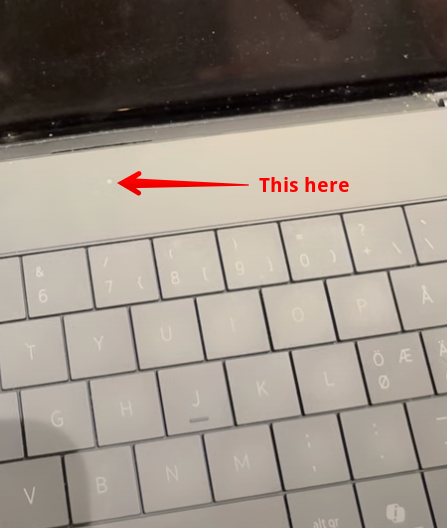
Uh-oh. That can't be good.
I started counting. Orange blink. Pause. Many white blinks. Long pause.
And it'll repeat forever. Even if you restart the machine.
Diagnosis
Well, it's not that difficult. You just need to know what the blink codes mean. AND of course be able to tell the colors apart.
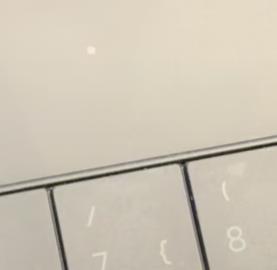
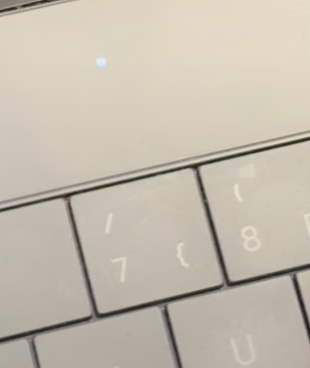
Anyway - the codes are explained in the table below.
Secret Dell Blink Codes
You'll first see an amber/orange blink, followed by a pause of 1-2 seconds, and then a number of white blinks, followed by a longer pause of 3-4 seconds. Then the sequence repeats.
Count the blinks and simply reference the table below!
| Amber | White | Meaning |
|---|---|---|
| 1 | 8 | BIOS issue |
| 2 | 1 | CPU failure |
| 2 | 2 | System board failure (BIOS corruption or ROM error) |
| 2 | 3 | No memory/RAM detected |
| 2 | 4 | Memory/RAM failure |
| 2 | 5 | Invalid memory installed |
| 2 | 6 | System board/Chipset error |
| 2 | 7 | LCD failure |
| 2 | 8 | LCD power rail failure |
| 3 | 1 | CMOS battery failure |
| 3 | 2 | PCI or video card/chip failure |
| 3 | 3 | BIOS recovery image not found |
| 3 | 4 | BIOS recovery image found but invalid |
| 5 | 2 | Memory or motherboard error |
You COULD also take a look at Dell's own documentation, but it is of course wrong. Doesn't even contain a code for just one amber blink.
Eh, well - how would they know, right?
Dell's inaccurate documentation
I trust Lisa much more than them anyway. She seems like she knows her sh..tuff.
Solution
The solution depends on the error code. In my case, it was 1 amber and 8 white blinks, which means a BIOS issue.
I was really scared when this happened the first time. A laptop not starting, and only blinking scary LEDs? Bad times.
But luckily, this has happened before, so who cares. Just another day in the life of an ultra-premium USD AI-PC owner, I guess 😂
(As a side note, I feel incredibly ashamed I made my employer buy this PC for me!)
How to fix it?
Anyway - enough ranting. The solution is simple: perform a BIOS reset by doing a full power cycle on your laptop.
Here are the steps (I promise you it's simple):
- Disconnect the laptop from any power source.
- Press the power button for at least 30 seconds. This will drain any residual power from the laptop.
- Now's the easiest step: If your laptop has a removable battery, remove it. And since practically none of them do, skip this step.
- Wait for a bit (30 seconds to a minute should be enough).
- Reconnect the power source (and reinsert the battery if you removed it).
- Press the power button to turn on the laptop.
And voilà! The laptop should start up normally.
Well - almost normally, that is. Resetting the BIOS will probably mess some stuff up.
For me, it reset the date and time (and trying to update them in Dell UEFI is so frustrating that I just gave up and let Windows do it).
It also reset the "touch and pray" bar settings (hiding function keys behind the Fn key), which is of course just plain hostile. But also business as usual.
And I'm sure if I was actually using this laptop much, I'd notice all of the other things it broke. But since I don't, I don't care.
Conclusion
So, if your Dell XPS laptop is blinking amber and white lights and won't start, don't panic. Especially if it's just one amber blink followed by some number of quick white blinks.
While Dell's documentation doesn't even mention this code, it just means that Dell (or Windows, or you) messed up the BIOS and you need to reset it.
Just perform a full power cycle to reset the BIOS, and you should be good to go.
Comments
No comments yet.