How to fix a Logic App deployment that failed with error "UsageConfigurationNotSupportedInSubscription"?
This article explains a quick and dirty fix when you get an error somewhat like this: "UsageConfigurationNotSupportedInSubscription" when you're deploying an Azure Logic App from a template. The same fix will probably apply to a number of other issues - but don't hold me accountable for this :)
Anyway - on to the topic of the day!
Problem
Can you tell by some of my recent blog posts that I've been deploying a few Logic Apps recently? :)
Today, my Azure Logic App deployment from a template - a template exported from a Power Automate Flow - failed miserably.
The full error message you might get is something like this:
Usage configuration is not supported in subscription '[guid]'.
So, what do?
Solution
Your template is likely malformed. I mean - it could be an issue in the subscription, too, but in my case, the template contained unnecessary jabber that was messing up the process.
Time needed: 10 minutes.
How to fix "UsageConfigurationNotSupportedInSubscription" error in Azure Logic App deployment?
Reopen your deployment template
You can do this by observing your failed deployment and clicking "Redeploy". Or if you have the JSON file available, just use that.
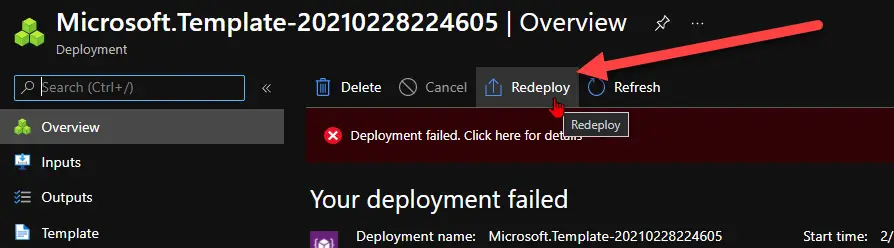
This image has an empty alt attribute; its file name is image-14.png Copy-paste it to an actual text editor
It's far easier to modify the text in a real text editor, like Visual Studio Code or Notepad++.
Remove the offending JSON in your template
Look for a node called "usageConfiguration" and remove it.
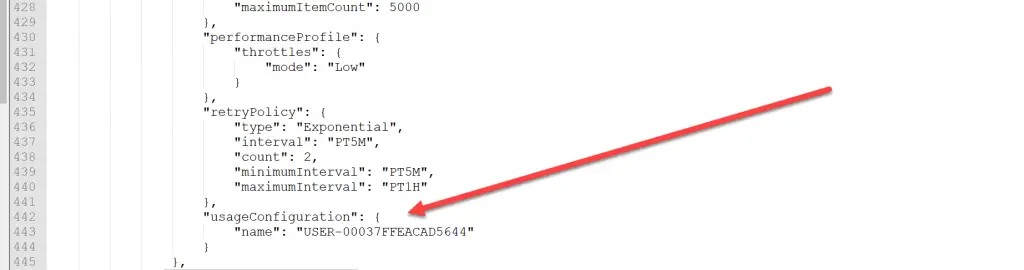
This image has an empty alt attribute; its file name is image-13-1024x270.png Yeah, really. Just remove it. You can always reconfigure the app configuration afterward (for the supported parts anyway!)
Paste your JSON back to Azure Portal and re-deploy!
You'll either get that "Your deployment is complete", or maybe another error message.
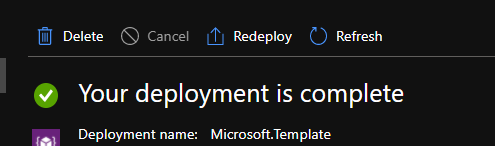
This image has an empty alt attribute; its file name is image-15.png
And there you go!
References
I actually have nothing here. Uhh.. Maybe sign up for a free Azure account here? (Not getting paid, by the way)
Comments