This article explains how to "fix" (I use that word very loosely here) your OneNote when it suddenly goes bonkers, losing all of the controls and becoming this weird floating ancient thing that the boomers used to call "sticky notes".
It's out of control, floating somewhere on your screen, insufferably difficult to actually navigate and to do anything with.
Annoying.
Background
Table of Contents
Table of Contents
Don't get me wrong: the concept of skeuomorphism is fine. It makes it easier for users to "get" what your app or product is about.
But I don't know why app makers have to take this to extreme. Why would my full-fledged documentation/note-taking noteBOOK become a weird, dynamic, hard-to-control tiny window?
Maybe this is meant to appear "vintage" or somehow appeal to people's appreciation decades long past - simpler times, when everyone was printing so much stuff that they were constantly high on microparticles.
But I don't like it. I don't like printers, and I don't like digital sticky notes.
Problem
So to loop this rant back to the topic, my OneNote became this weird version, probably meant for touch screens and pen users. It doesn't really have any buttons or toolbars or anything like that - it's just this weird, empty window.
A digital, useless sticky note.
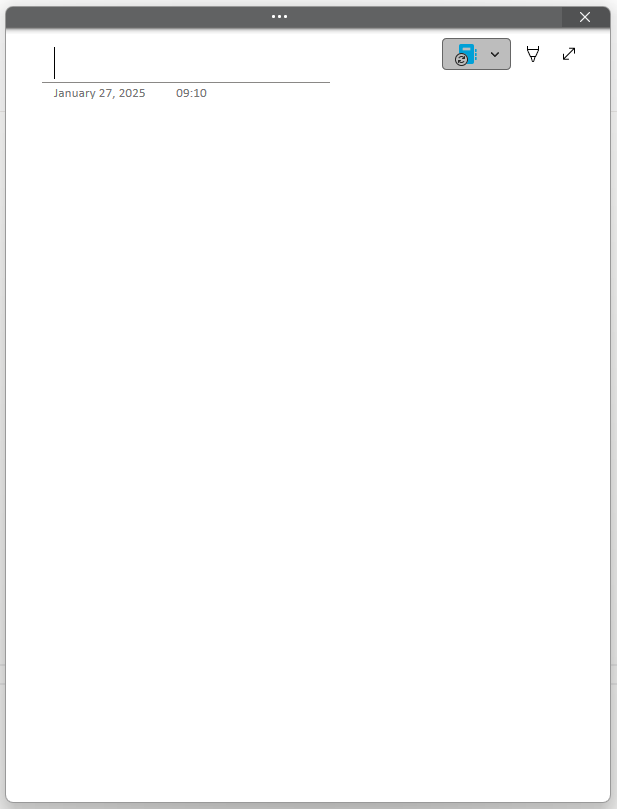
Ugh.
Reason
First of all, stop blaming Microsoft for this. You made it happen - by closing OneNote down and starting it up again. So it's all on you.
(at least that was the mistake I made, and I'm fully to blame for that!)
... which just means that I don't actually know the reason. Just Microsoft doing Microsoft things, I guess.
You could've also gotten here by pressing Ctrl+Alt+D or F12 - both will hide most of the chrome of the app.
Solution
Upon investigation, Microsoft had decided that I now have a touch screen machine so I should also have skeuomorphic digital sticky notes instead of a notebook.
It's funny that they just noticed! But this is still a real computer and not a Windows tablet (does someone still make those??) and I want my notebook to stay as a notebook.
But the solution is simple:
1. First you need to access the ribbon
Click the little ellipsis button to see the ribbon:
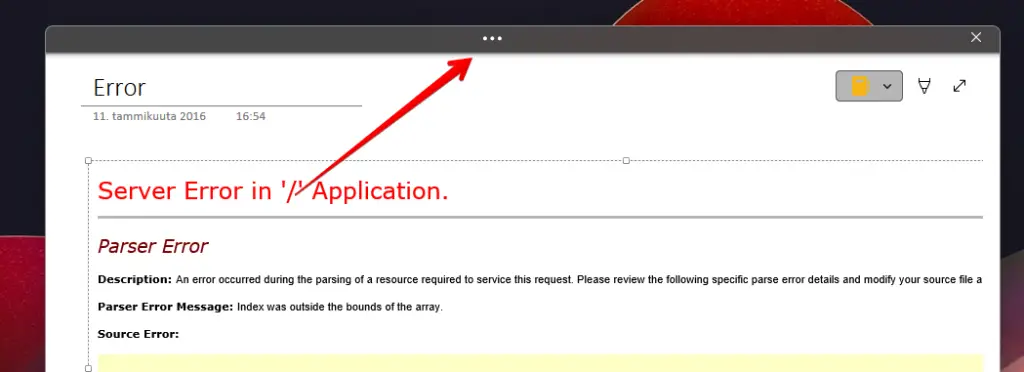
2. Select "Use Classic Ribbon"
I don't actually care either way - the "Simplified ribbon" is great for simple people, so I like it! But showing what to do is easier if you select the "Classic Ribbon" instead.
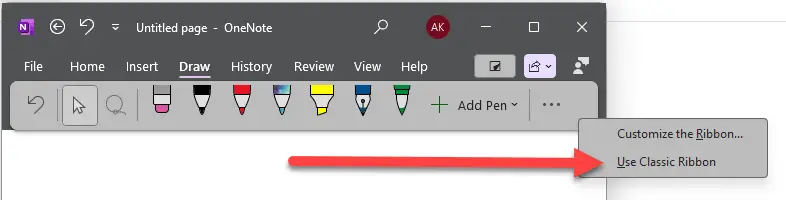
Once you're done with that, you'll get the fully-fledged ribbon experience, and can do this:
3. Select "Normal View"
You'll have 2 ways to select the "Normal View": You might have it visible in the ribbon on the left straight off the bat:

But you might not - if your screen is super narrow or something, the option to make the app usable might be hidden under another ellipsis (".."), like this:
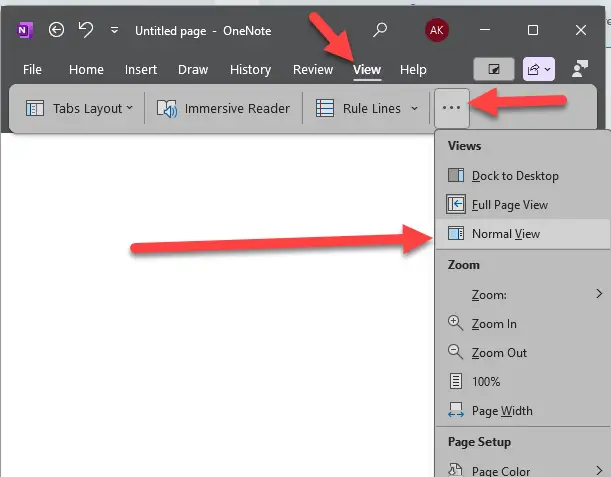
4. Enjoy your usable OneNote again!
And now you should get the normal OneNote again! With the full ribbon, all controls, normal behavior. That's one less headache to deal with!
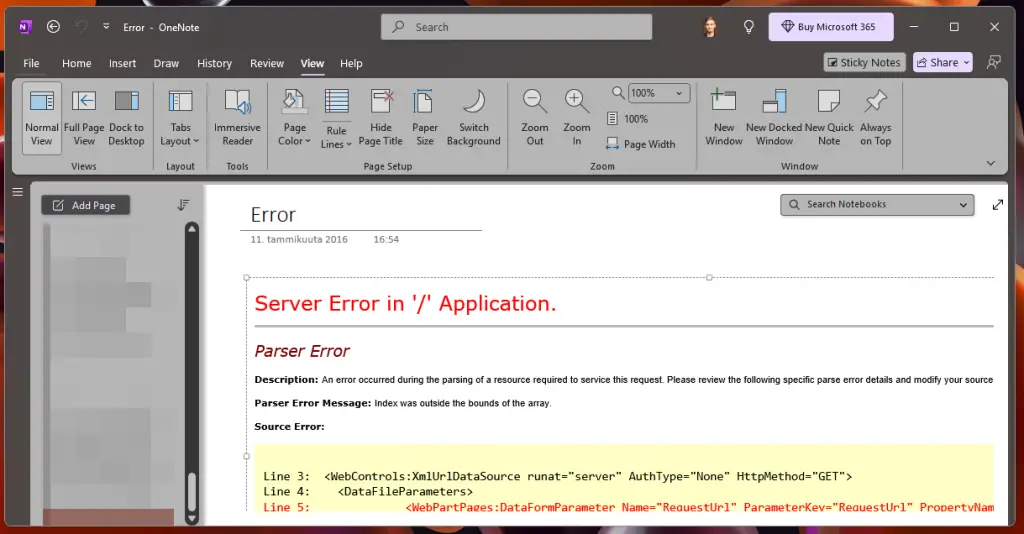
With that, happy OneNoting (until it breaks again)! 😁
Footnotes
1) Simplified vs. Classic Ribbon
If you're using Simplified Ribbon, you should be able to check if either of these options are selected, and simply "unselect" them. But this does NOT seem to work consistently, and I have no idea why.

Comments
No comments yet.