- Published on
- Authors
- koskila
- Tags
- russiaukrainewar
Evil triumphs when good men do nothing
I never thought that I would write an article on this site of mine about war, peace and a threat to not only an entire nation's existence, but mine, too. But as this website has some reach (there's around 75 000 of you each month), I feel that I have a responsibility to say and do something. On February 24th, 2022, the fascist oligarchy known as Russia attacked yet another one of its neighbors. That's almost not even newsworthy by itself - it's happened multiple times before.
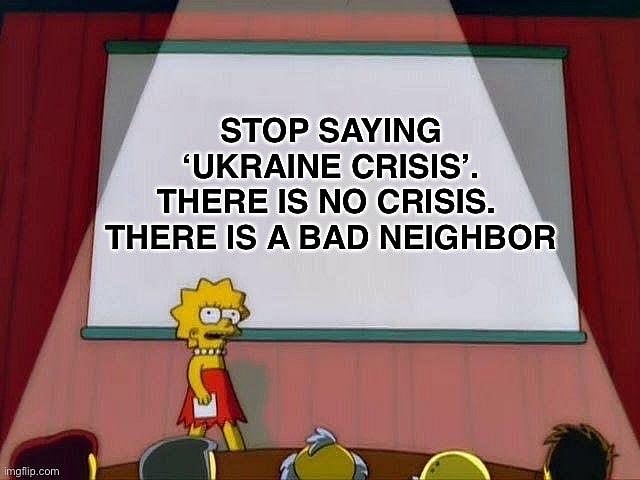
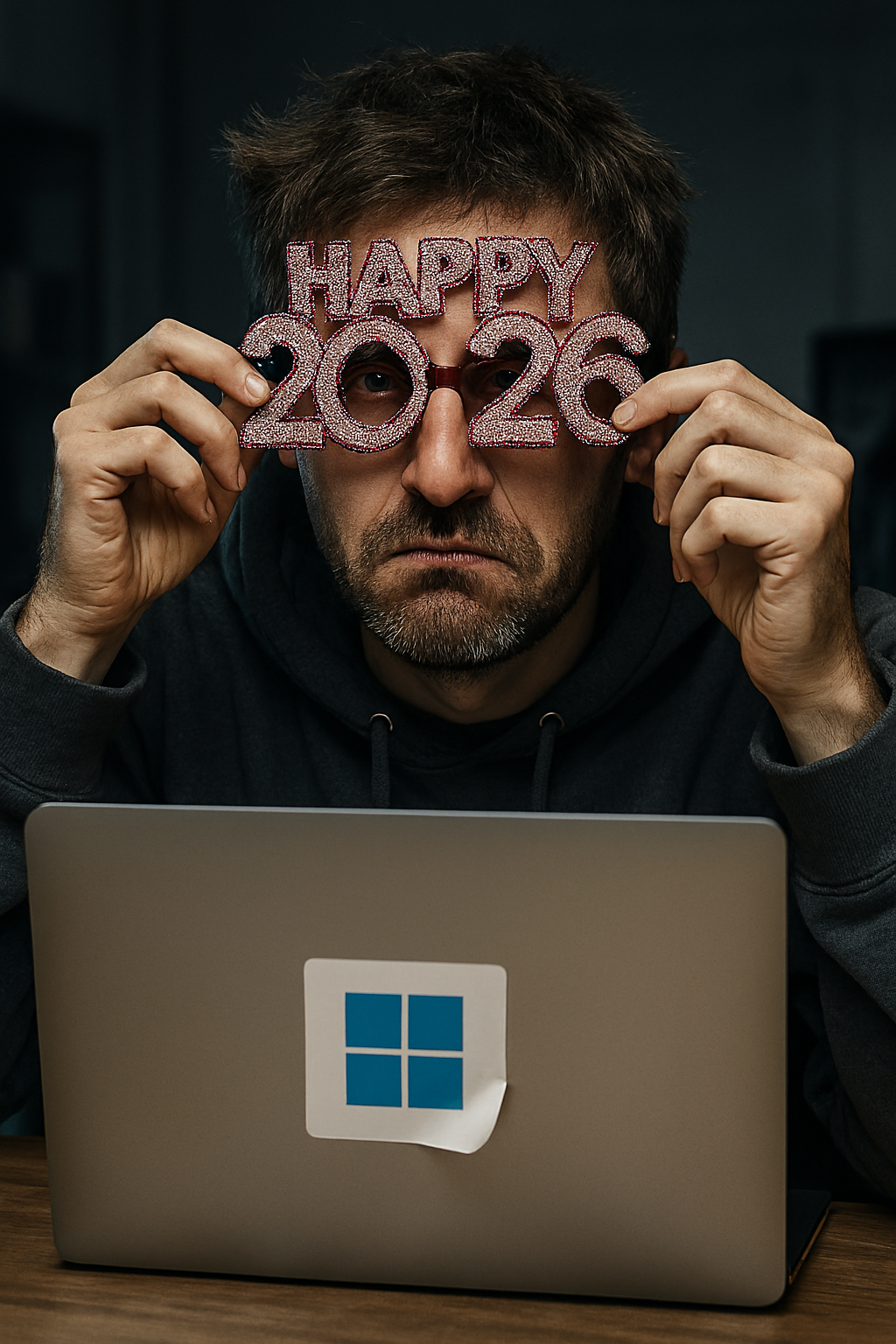
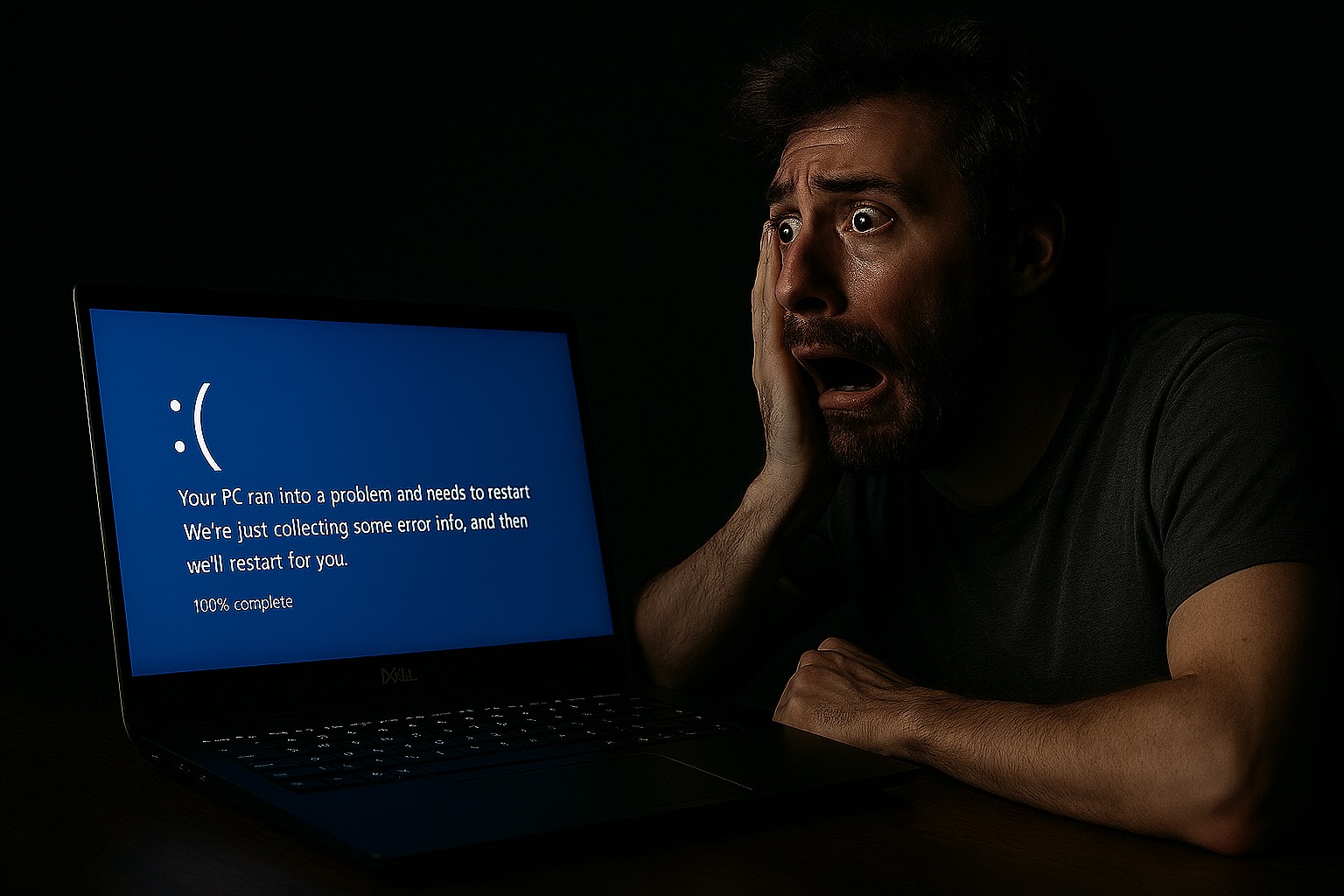


Recent Comments from the Community